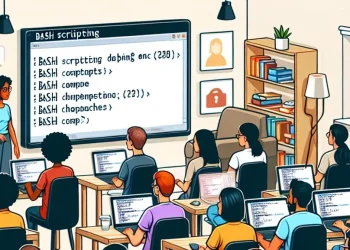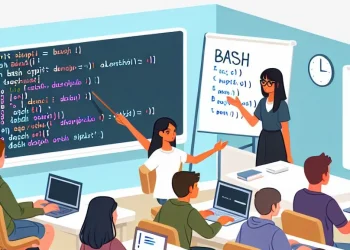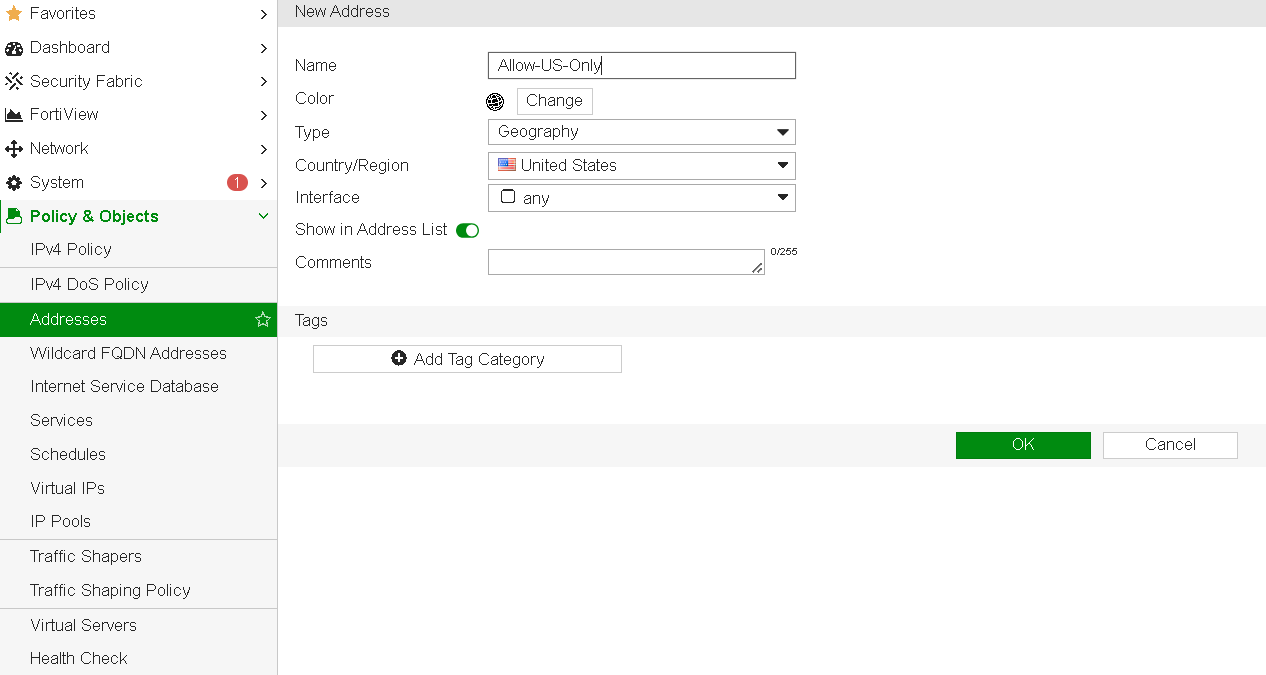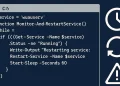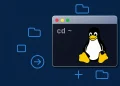Lesson 10: Bash File Operation (Read, Write, Copy)
Welcome to the Lesson 10: Bash File Operation (Read, Write, Copy). In this lesson, we will explore essential file operations in Bash, such as reading from, writing to, and copying files. File manipulation is a fundamental skill in Bash scripting, allowing you to automate data processing, configure system settings, or manage logs with ease. You’ll learn how to read the contents of a file, write data to it, and copy files efficiently, using simple Bash commands. Understanding these core operations will help you build powerful automation scripts, making file management tasks easier and more efficient. Let’s dive into Bash file operations and see how you can handle files like a pro!
Create Files
You can create files in Bash using the touch command or redirection operators. The touch command creates an empty file if it doesn’t already exist:
touch filename.txtAlternatively, you can use the redirection operator to create a file and write to it:
echo "Hello, World!" > filename.txtRead Files
To read the contents of a file, you can use the cat, less, or more commands. The cat command displays the entire file content:
cat filename.txtFor larger files, less and more allow you to scroll through the content:
less filename.txtWrite to Files
You can write to files using redirection operators. The > operator overwrites the file, while the >> operator appends to it:
echo "New content" > filename.txt # Overwrites the file
echo "Additional content" >> filename.txt # Appends to the fileCopy Files
To copy files, use the cp command:
cp source.txt destination.txtMove and Rename Files
The mv command is used to move or rename files:
mv oldname.txt newname.txt # Renames the file
mv filename.txt /path/to/directory/ # Moves the fileDelete Files
To delete files, use the rm command:
rm filename.txtChecke File Existence
Before performing operations on files, it’s often useful to check if they exist. You can use conditional statements for this:
if [ -f filename.txt ]; then
echo "File exists."
else
echo "File does not exist."
fiYou can view other useful examples at the following links:
CyberWorld | Files Operation: touch, cat, less – read content of files (optimusing.dyndns.org)