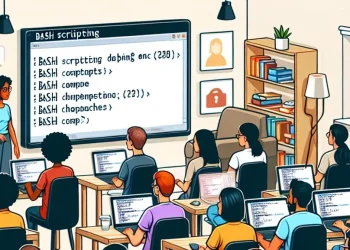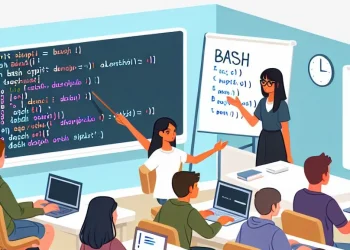Lesson 2: Linux Bash Variables
Welcome to Lesson 2: Linux Bash Variables. In this lesson, we will dive into the fundamentals of variables in Bash scripting, an essential concept for effective script writing and automation. You’ll learn how to define variables, work with different types of data, and use variables to store and manipulate values. By the end of this lesson, you’ll have the tools you need to make your Bash scripts more dynamic and powerful. Let’s get started with understanding and using Bash variables!
What are Linux Bash Variables?
Variables in Linux Bash are used to store data that can be referenced and manipulated throughout your script. They are essential for creating dynamic and flexible scripts.
Defining Variables
To define a variable in Bash, you simply assign a value to a name. Here’s the basic syntax:
variable_name=valueExample:
greeting="Hello, World!"Accessing Variables
To access the value of a variable, you use the $ symbol followed by the variable name.
echo $greetingThis will output:
Hello, World!Types of Variables
- Local Variables: These are defined within a function and are only accessible within that function.
- Global Variables: These are defined outside of all functions and are accessible from anywhere in the script.
- Environment Variables: These are global variables that are available to any child process of the shell.
Common Environment Variables
Some commonly used environment variables include:
PATH: Specifies the directories in which the shell looks for executable files.HOME: Indicates the home directory of the current user.USER: Contains the name of the current user.SHELL: Specifies the path to the current shell.LANG: Defines the language and locale settings.PWD: Represents the current working directory.
List and Read Environment Variables
You can list all environment variables using commands like printenv, env, or set:
printenv: Displays all or specific environment variables.env: Shows all environment variables.set: Lists all shell variables, including environment variables.
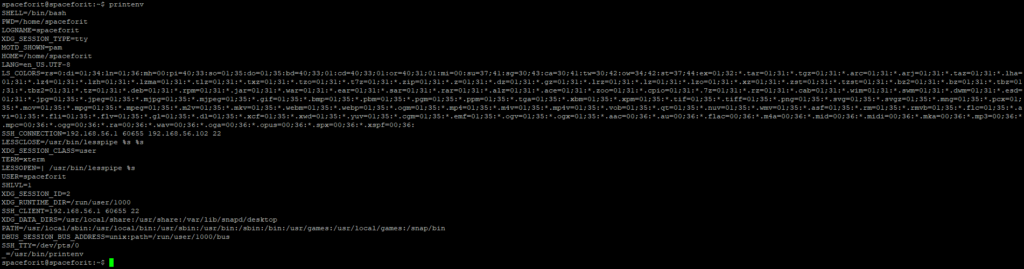
To access to the envoronment variables you can do the following:
echo $SHELLThis will output:
/bin/bashSetting Environment Variables
You can set environment variables in the shell using the export command. For example:
export MY_VARIABLE="some_value"This sets MY_VARIABLE to “some_value” for the current session.
Accessing Environment Variables
To access the value of an environment variable, you use the $ symbol followed by the variable name. For example:
echo $MY_VARIABLEPersisting Environment Variables
To make environment variables persistent across sessions, add them to your shell’s configuration file (e.g., .bashrc or .bash_profile).
Example:
nano .bashrc# Add the variable at the end of file
GREETING="Hello, World!"Reload the profile:
source ~/.bash_profileAccess to the defined variable:
echo $GREETINGOutput:
Hello, World!Special Variables
Bash also has several special variables that are predefined and have specific meanings:
$0: The name of the script.$1, $2, ...: The positional parameters.$#: The number of positional parameters.$@: All the positional parameters.$$: The process ID of the current shell.$?: The exit status of the last command executed.