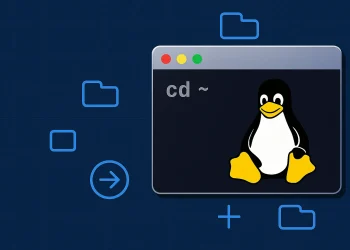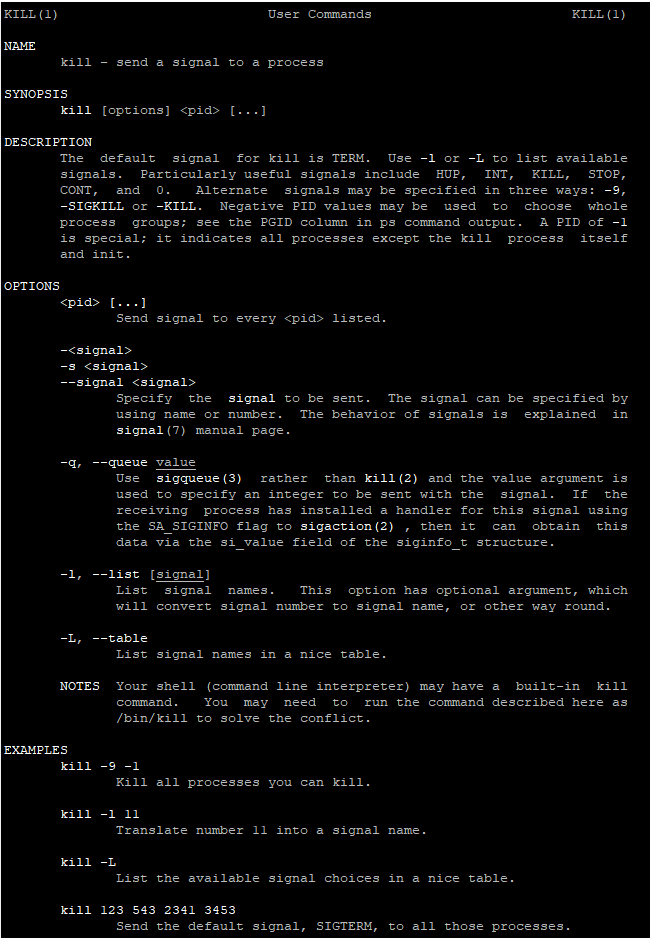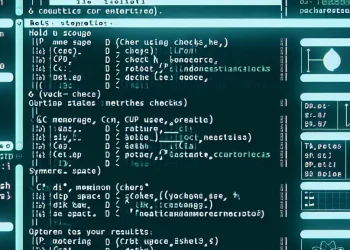Files Operation: Read Content of Files
Linux Files Operation: touch, cat, less – Read Content of Files are a cornerstone of Linux system management. Whether you’re creating, viewing, or searching for files, the tools available are both powerful and versatile. This article provides an overview of essential Linux commands such as touch, cat, less, and find, with practical examples to help you master reading the files.
Introduction
Managing and reading files is one of the most fundamental tasks in Linux, whether you’re a beginner or an experienced administrator. The commands touch, cat, and less provide a simple yet powerful way to create files, view their contents, and navigate through them efficiently.
In this article, we’ll explore these essential commands:
- How to create empty files or update timestamps using
touch. - How to read and concatenate file contents using
cat. - How to navigate file content interactively using
less.
touch: Create Empty Files or Update Timestamp
The touch command is often used to create empty files or update the timestamps of existing files. It’s a straightforward way to prepare files for editing or scripting.
Create an Empty File
This creates an empty file named example.txt in the current directory.
touch example.txtUpdate a File’s Timestamp
This updates the last modified timestamp of existing_file.txt.
touch existing_file.txtCreate Multiple Files at Once
touch file1.txt file2.txt file3.txtThis creates three empty files in the current directory.
cat: View File Contents
The cat command is used to display the contents of a file, concatenate files, or even create simple files.
View a File’s Content
cat example.txtCombine Multiple Files
cat file1.txt file2.txt > combined.txtThis merges file1.txt and file2.txt into a new file called combined.txt.
Create a File With Content
cat > newfile.txt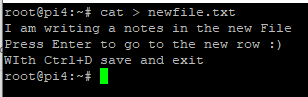
Type the content, press Ctrl+D to save.
less: View Large Files
The less command allows you to view large files one page at a time, making it ideal for files that exceed the terminal’s scrollback buffer.
View a File Page by Page
less largefile.logUse the arrow keys to navigate.
Search for a Term Within the File
Press / followed by the search term while inside less, e.g., /error.