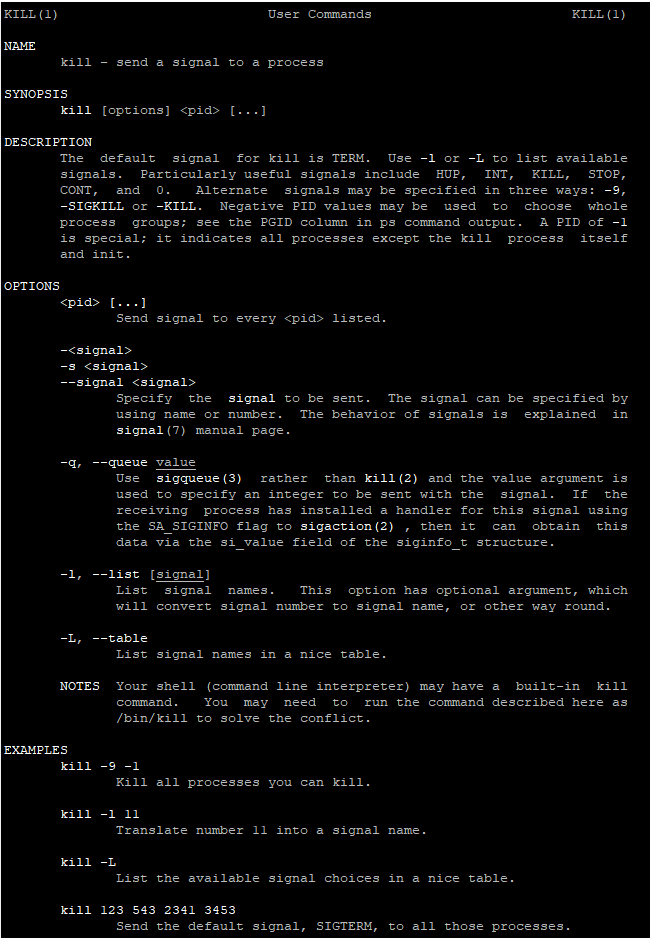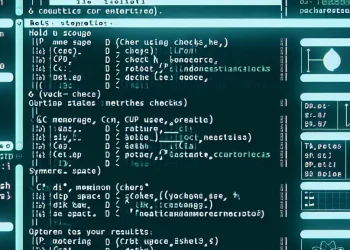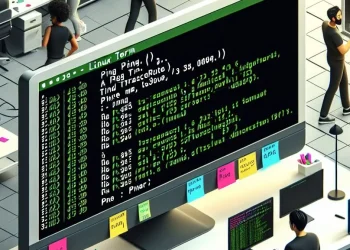Files Operation: find Temp Files and Execute Commands
Linux Files Operation: find Temp Files and Execute Commands on Found Files is crucial for system maintenance, particularly when dealing with temporary files that can quickly accumulate and take up valuable storage space. In this article, we will explore how to use the find command to locate temporary files across the system. Additionally, we will cover how to execute specific commands on the files that the find command identifies. By the end, you’ll be able to streamline file management tasks, automate processes, and ensure your system runs smoothly without unnecessary clutter. Let’s dive into how you can easily locate and act upon temporary files using powerful Linux tools.
find Basic Syntax
find [path] [expression][path]: The directory to start the search from.[expression]: The criteria to match files and directories against.
Find File by Name
Search for files or directories by name:
find /path/to/search -name "filename"Search for files or directories by name (case-insensitive search)
find /path/to/search -iname "filename"Find File Type Search
To search for files:
find /path/to/search -type fTo search for directories:
find /path/to/search -type dSize Search
For example, files larger than 1000 MB:
find /path/to/search -size +1000M
# find /path/to/search -size [+/-]N[cwbkMG]
# M -> Megabytes
# G -> GigabytesModification Time Search
# Example: Files modified in the last 7 days:
find /path/to/search -mtime -7
# find /path/to/search -mtime -NUser and Group Search
To find files with specific permissions: Example: Files with 755 permissions
find /path/to/search -perm 755
# find /path/to/search -perm mode
Combining Criteria
You can combine multiple criteria using logical operators such as -and, -or, and ! (not).
Example: Find files named “example.txt” that are larger than 1 MB:
find /path/to/search -name "example.txt" -and -size +1MUsing find and exec Command
On Ubuntu, the find command serves as a powerful tool for searching files and directories based on criteria like name, size, or timestamp. When paired with -exec, it becomes even more versatile, enabling users to perform actions on the found files, such as deleting, moving, or executing commands.
The -exec option allows you to run a command on each file that matches your search criteria.
Example 1: Find temp Files and Delete Them
In this example, we’ll use the find command to search for temporary files, such as those with .tmp extensions, and delete them to free up space. The find command, combined with the -exec option, allows you to automatically remove each matching file. By specifying the correct path and search criteria, you can efficiently clean up temporary files across your system with a single command.
find /path/to/search -name "*.tmp" -exec rm {} \- {} is a placeholder for the found file.
- \; signifies the end of the -exec command.
Example 2: Find temp Files and Delete them with xargs
The xargs command is often used with find to handle large numbers of files more efficiently.
Deleting all .tmp files using xargs:
find /path/to/search -name "*.tmp" -print0 | xargs -0 rm–print0 prints the full file name on the standard output, followed by a null character (instead of the newline character).
–0 option in xargs tells it to expect input items to be terminated by a null character.
On this link you can find how to remove files older than x days.
Conclusion
In conclusion, the find command in Linux proves to be an invaluable tool for locating files based on specific criteria. When paired with the -exec option, it further enhances your ability to automate actions like deleting, moving, or executing commands on the found files. By using this powerful combination, you can streamline system maintenance tasks, improve file organization, and save valuable storage space. With the examples provided, you can easily apply these techniques to efficiently manage your Linux file system and ensure your system remains optimized.