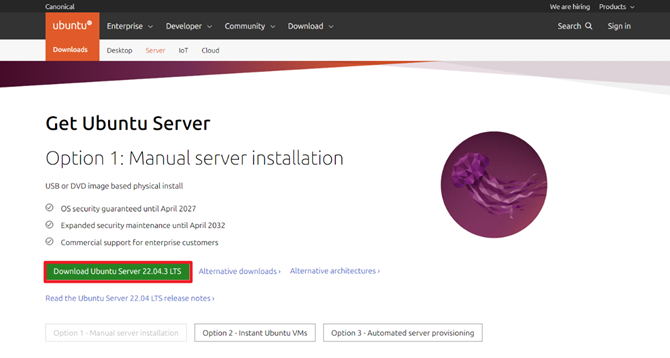Files Operation: Efficient Text Search
Linux Files Operation: grep, Efficient Text Search: The grep command delivers efficient text search in Linux. It offers rich features like case sensitivity toggles, recursive search, and support for regular expressions. These capabilities make it an essential tool for Linux administrators, developers, and power users. Whether you’re sifting through logs or analyzing data files, grep empowers you to find what you need quickly and effectively.
Using the grep Command in Linux
The grep command in Ubuntu is an efficient text search utility designed to locate specific patterns in files or input from standard input. Short for “Global Regular Expression Print,” it excels at searching and filtering text data. Frequently combined with other commands and scripts, grep streamlines the process of analyzing and extracting relevant information from large amounts of text.
Basic grep Syntax
Whether you’re analyzing logs, sifting through configuration files, or extracting meaningful information from large datasets, grep allows you to quickly find what you’re looking for with precision and ease.
grep [options] pattern [file...]
pattern: The text pattern or regular expression you want to search for.
[file...]: One or more files to search within. If no file is specified, grep reads from the standard input.pattern: Thepatternis the core component of thegrepcommand, specifying what you want to search for. This can be:- Literal Strings: A fixed sequence of characters, e.g., searching for “error” or “success” in logs.
- Regular Expressions: For more advanced pattern matching, you can use regular expressions. For example:
- Anchors: Search at the start (
^) or end ($) of a line. - Quantifiers: Define how many times a character or group can occur (
*,+,?,{n}). - Character Classes: Match specific character sets like
[0-9]or[a-zA-Z].
- Anchors: Search at the start (
grep Examples for Efficient Text Search
Basic grep Usage Example
grep "error" /var/log/syslogExplanation: This command searches for the word error in the file /var/log/syslog. It displays all lines containing the word.
Case-Insensitive Text Search
# Case sensitive
grep -i "example" file.txtExplanation: This command will match lines containing example, regardless of whether it is written as example, EXAMPLE, or any other capitalization.
Searching Text Recursively
grep -r "example" /path/to/directorySearch for “example” in all files within a directory and its subdirectories.
Count Number of Lines that Contain Specifi Word
grep -c "example" file.txtThis line will count the number of lines that contain “example” in the file file.txt.
Print N Lines Before or After Pattern
-A (After Context):
Print N lines of trailing context after matching lines.
grep -A 3 "pattern" file
-B (Before Context):
Print N lines of leading context before matching lines.
grep -B 3 "pattern" file
-C (Context):
Print N lines of leading and trailing context around matching lines.
grep -C 3 "pattern" file
-E (Extended Regular Expressions):
Use extended regular expressions (like egrep).
grep -E "pattern1|pattern2" fileRegular Expressions
This searches for lines that start with “error” and end with “404”.
grep "^error.*404$" example.log
Other grep Options
I very often use one of the following combinations with grep
-v (Invert Match):
Invert the match to select non-matching lines.
grep -v "pattern" file
-w (Word Match):
Match only whole words.
grep -w "pattern" file
-c (Count):
Count the number of matching lines.
grep -c "pattern" file
-l (Files with Matches):
List the names of files with matching lines.
grep -l "pattern" *.txt
-n (Line Number):
Show line numbers with output lines.
grep -n "pattern" file
-H (Show Filename):
Show the filename for each match (useful when searching multiple files).
grep -H "pattern" *.txt