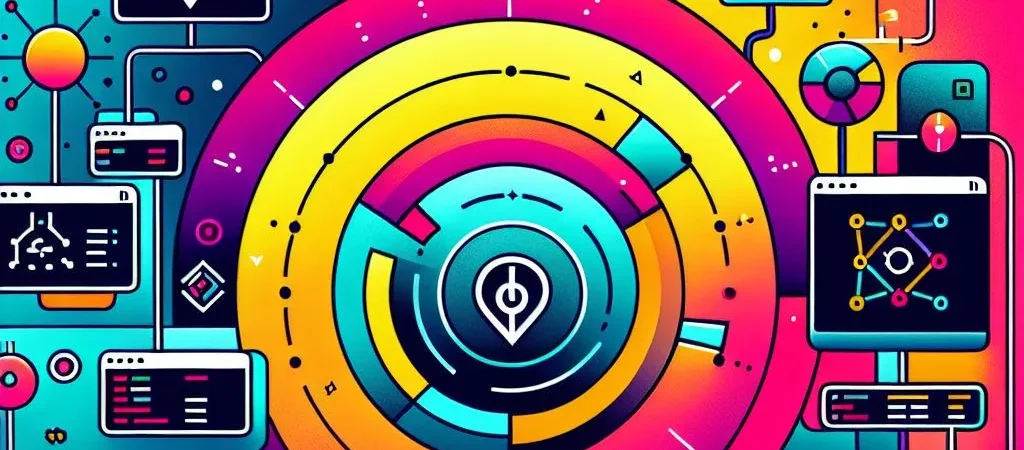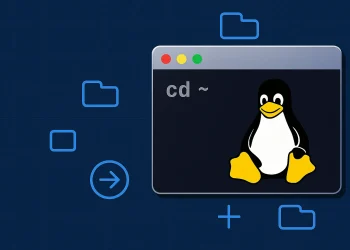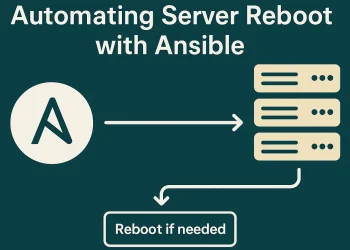How to Remove Application from an Ubuntu Server using dpkg
Remove Application from an Ubuntu Server using dpkg method provides a more manual approach to uninstalling packages compared to traditional package managers like apt. dpkg is the lower-level tool used by Debian-based distributions, including Ubuntu, to manage individual packages. If you’re looking to remove an application from your Ubuntu server without relying on higher-level tools, dpkg can be very useful.
Managing software (remove application) on an Ubuntu or any Linux server is crucial for maintaining a clean, efficient, and secure environment. This guide will walk you through the process of removing applications from your Ubuntu server using dpkg methods.
For more information related to the dpkg you can check the link.
Prerequisites to Remove Application
- Sudo or root privileges.
- Basic knowledge of command-line operations.
Method using dpkg
dpkg is the underlying package manager that apt-get uses. It’s useful for more advanced package management tasks.
- Remove Application
sudo dpkg -r <application_name>- Remove Configuration Files:
sudo dpkg --purge <application_name>Conclusion
In this guide, we explored how to remove applications from an Ubuntu server using dpkg, offering more granular control over the process. While apt-get and graphical package managers are the go-to choices for most users, dpkg provides a low-level, direct approach, which is useful for managing individual packages without relying on higher-level tools. However, unlike apt-get, dpkg does not handle package dependencies or automatically remove related packages, so users need to be more cautious about residual files.
Compared to the manual method of deletion, which can leave configuration files and other remnants behind, using dpkg ensures a more thorough process, giving users control over which files to keep or remove. However, it requires more hands-on involvement to prevent errors such as leaving behind configurations that can complicate future installations or upgrades. apt-get, on the other hand, offers a higher level of convenience, automatically managing dependencies and cleaning up after uninstallation.
By understanding the differences and when to use each method, you’ll be able to more effectively manage applications on your Ubuntu server, whether you’re performing routine cleanup or handling more complex removal tasks.
More articles with similar topic:
- How to Remove Application from an Ubuntu Server manually
- How to Remove Application from an Ubuntu Server using apt-get