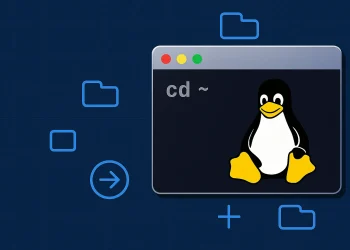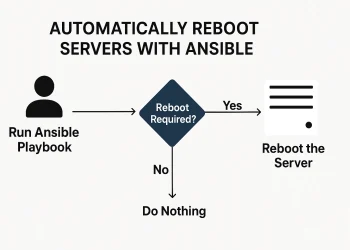How to Remove Application from an Ubuntu Server using apt-get
How to Remove Application from an Ubuntu Server using apt-get s crucial for maintaining a clean, efficient, and secure environment. Managing applications on an Ubuntu server often requires installing and removing software based on your server’s needs. apt-get is one of the most common and effective tools used for package management on Ubuntu. It allows system administrators to install, update, and, importantly, remove applications with ease.
In this post, we’ll show you how to remove unnecessary or unwanted applications from your Ubuntu server using apt-get. Whether you’re clearing up disk space or ensuring a streamlined server environment, we’ll guide you through the steps to remove software packages efficiently.
By following this guide, you’ll learn the correct usage of apt-get remove and apt-get purge, and also discover tips for maintaining a clutter-free server environment. This approach helps ensure your server remains clean, secure, and optimized.
In this guide, will walk you through the process of removing applications from your Ubuntu server using apt-get methods.
More information about apt-get you can find on the link.
Prerequisites
- Sudo or root privileges.
- Basic knowledge of command-line operations.
Method using apt-get
- Update package list
sudo apt-get update- Remove the Application
Use the remove command to uninstall the application.
sudo apt-get remove <application_name>- Remove Configuration Files (Optional)
If you also want to remove configuration files, use the purge command.
sudo apt-get purge <application_name>More examples how to remove application you can find on the link.
Conclusion
Removing unnecessary applications from your Ubuntu server using apt-get is an essential practice for maintaining a clean and optimized environment. Whether you are freeing up disk space or simplifying server management, the apt-get remove and apt-get purge commands make the process straightforward.
By following the steps outlined in this post, you now have the knowledge to efficiently manage installed applications and keep your server running smoothly. Regularly reviewing and removing unused software not only helps conserve resources but also enhances the overall security of your system.