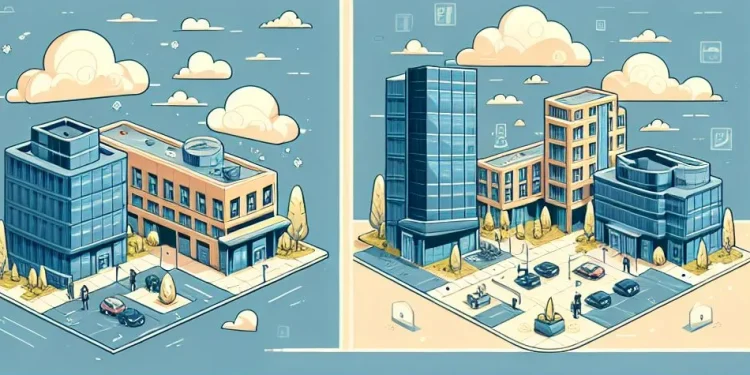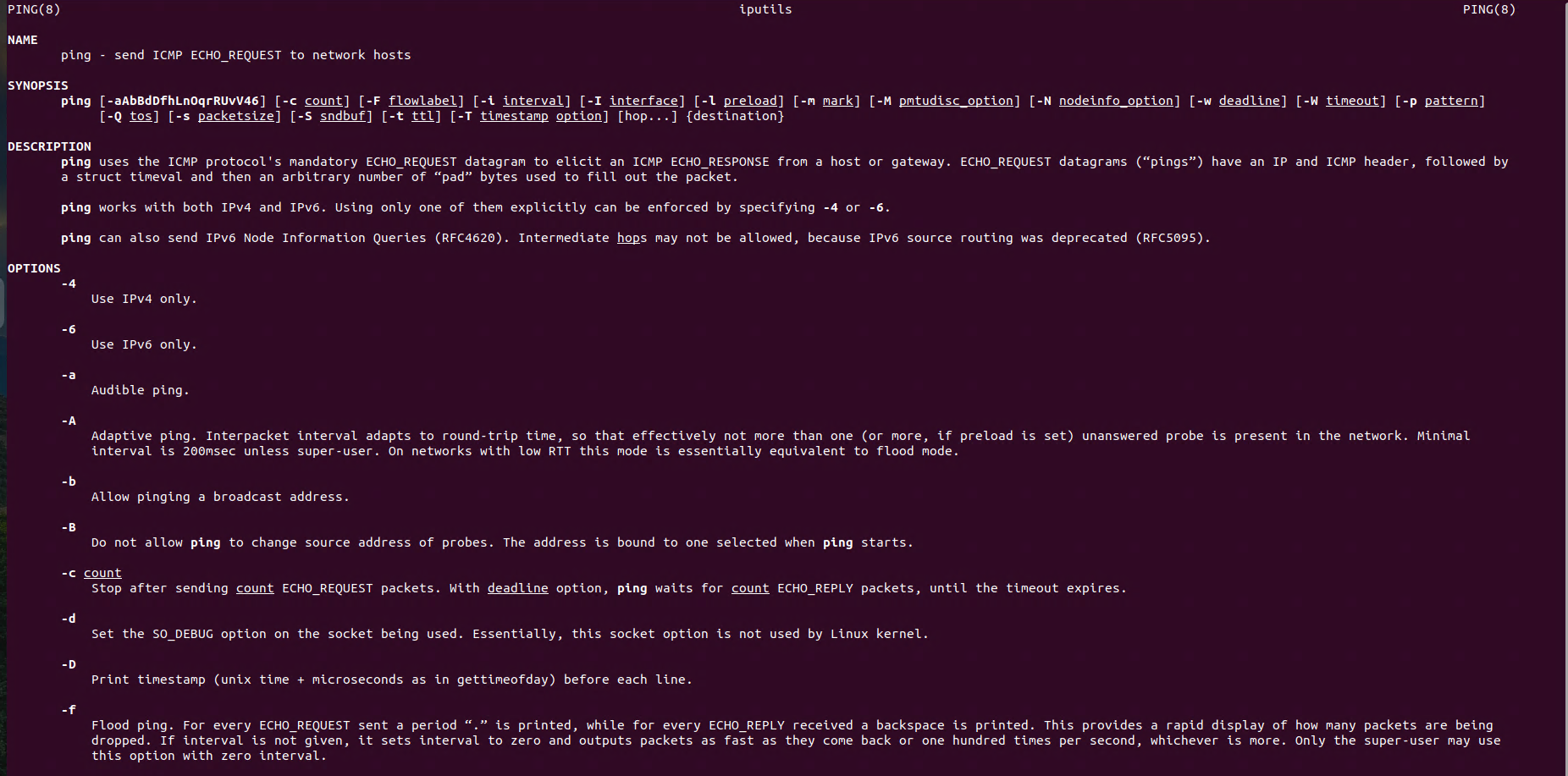Linux Networking: netplan Network Configuration on Ubuntu
In this post, Linux Networking: netplan Network Configuration on Ubuntu, we’ll cover the essentials of configuring network settings using netplan, Ubuntu’s default network management tool. Whether you need to configure a static IP, set up DHCP for automatic IP assignment, or configure VLANs for network segmentation, netplan offers a simple yet powerful framework that can handle all these tasks efficiently. You’ll learn how to apply these configurations to suit your specific network needs, ensuring a streamlined and efficient setup. Let’s dive into the key concepts of network configuration on Ubuntu using netplan and explore how to implement these settings effectively.
Ubuntu Netplan Configuration
Managing network configurations is a fundamental task for Linux administrators. I choose Netplan, introduced in Ubuntu 17.10. With Netplan network configuration has become more streamlined and intuitive. Netplan leverages YAML files to define and manage network settings, offering a unified approach to configure both NetworkManager and systemd-networkd backends.
Whether you’re setting up a home network or managing complex enterprise configurations, Netplan simplifies tasks like assigning IP addresses, configuring DNS servers, and setting up VLANs. In this guide, we’ll explore how to harness the power of Netplan to manage your network configurations efficiently.
Static IP Configuration on Ubuntu
Netplan configuration file is located under the folder: /etc/netplan
In my case, configuration is stored in the file /etc/netplan/50-cloud-init.yaml. To open and edit it will use nano editor:
sudo nano/etc/netplan/50-cloud-init.yaml# This file is generated from information provided by
# the datasource. Changes to it will not persist across an instance.
# To disable cloud-init's network configuration capabilities, write a file
# /etc/cloud/cloud.cfg.d/99-disable-network-config.cfg with the following:
# network: {config: disabled}
network:
ethernets:
ens160:
dhcp4: false
addresses: [192.168.10.40/24]
gateway4: 192.168.10.253
nameservers:
addresses: [192.168.10.201, 192.168.10.253]
version: 2Example of Netplan Static IP Configuration:
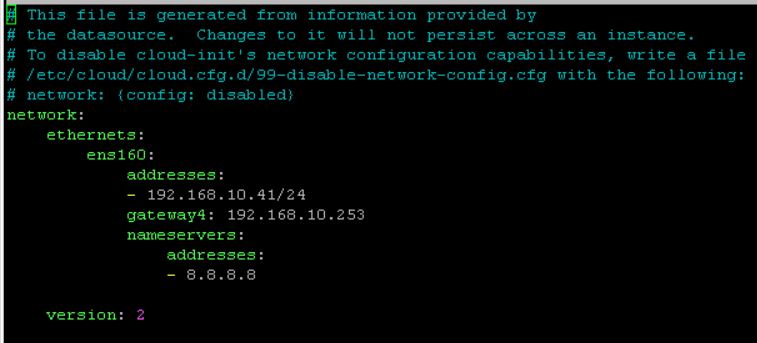
DHCP Configuration on Ubuntu
Click on this link to see the details about DHCP configuration.
VLAN Configuration on Ubuntu
Click on this link to see the details about VLAN configuration.
Test Ubuntu netplan Configuration
The netplan try -timeout 120 command lets you test network settings temporarily. It applies changes for 120 seconds, allowing you to verify if the new configuration works. If something goes wrong, the configuration automatically reverts after the timeout, preventing network disruptions.
# Try the configuration before applying
netplan try -timeout 120 Apply Ubuntu netplan Configuration
After verifying the changes, use netplan apply to make the configuration permanent. This command saves the modifications, applying the updated settings to your system’s network permanently.
# Apply network configuration
netplan applyMore examples of netplan configuration on Ubuntu: