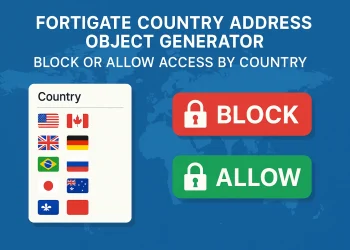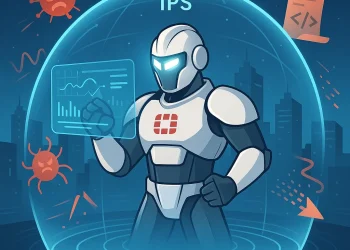Check the Routing Table
Managing network traffic and troubleshooting connectivity in FortiGate often requires examining the routing table to understand how packets are directed. The FortiGate CLI provides a powerful way to access and interpret the routing table, helping network administrators ensure traffic flows smoothly and securely.
Display Routing Table
To display the routing table in FortiGate’s CLI, log into the CLI and use the following command:
get router info routing-table all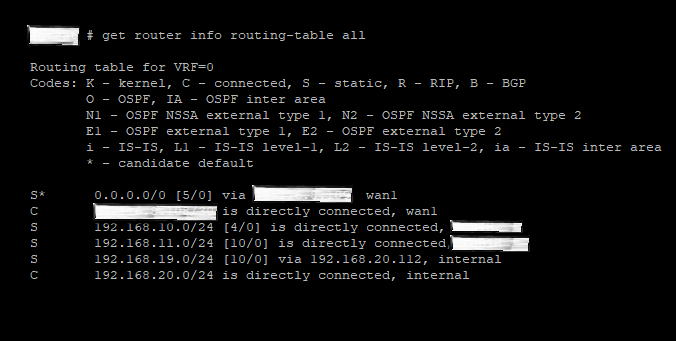
Output example: S 192.168.19.0/24 [10/0] via 192.168.20.112, internal
S: Static[10/0]: Distance/Metric
This command outputs the routing table entries, displaying essential information, such as the destination IP, gateway, and interface used for each route. You’ll also see the route’s administrative distance and metric, which help FortiGate decide the preferred route when multiple paths to a destination exist.
get router info routing-table static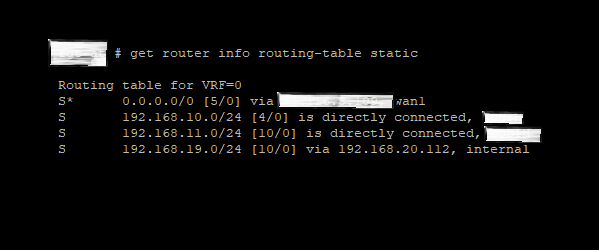
This command specifically shows static routes, allowing you to verify manually configured paths. Static routes are essential for directing traffic to fixed destinations, especially when you need precise control over specific network paths.
To list active and inactive routes, you can use the command:
get router info routing-table database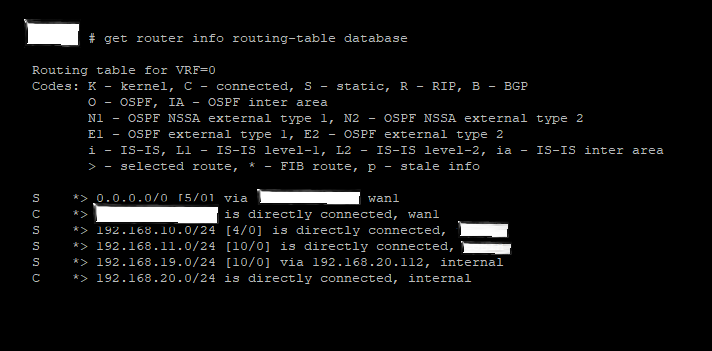
*>– Active Routes
Policy Route and Predefined Internet Services (ISDB) Routes can be listed with the command:
diagnose firewall proute listTroubleshooting and Optimization
Understanding the routing table helps with network troubleshooting by revealing how FortiGate decides packet paths. For example, if a packet isn’t reaching its intended destination, reviewing the routing table can show if it’s being sent via an unexpected route or dropped due to incorrect configurations.
In cases of high traffic, optimizing your routing configurations based on routing table analysis can prevent congestion and reduce latency. FortiGate’s CLI tools are indispensable for monitoring these details in real-time, providing granular control over your network’s traffic flow. More information about routing you can find on the link.
You can also check the following articles about routing:
- FortiGate: Routing Design Best Practices
- FortiGate: Reverse Path Forwarding (RPF)
- FortiGate: Equal Cost Multipath Routing (ECMP) Configuration
- FortiGate: Routing Monitor and Route Attributes