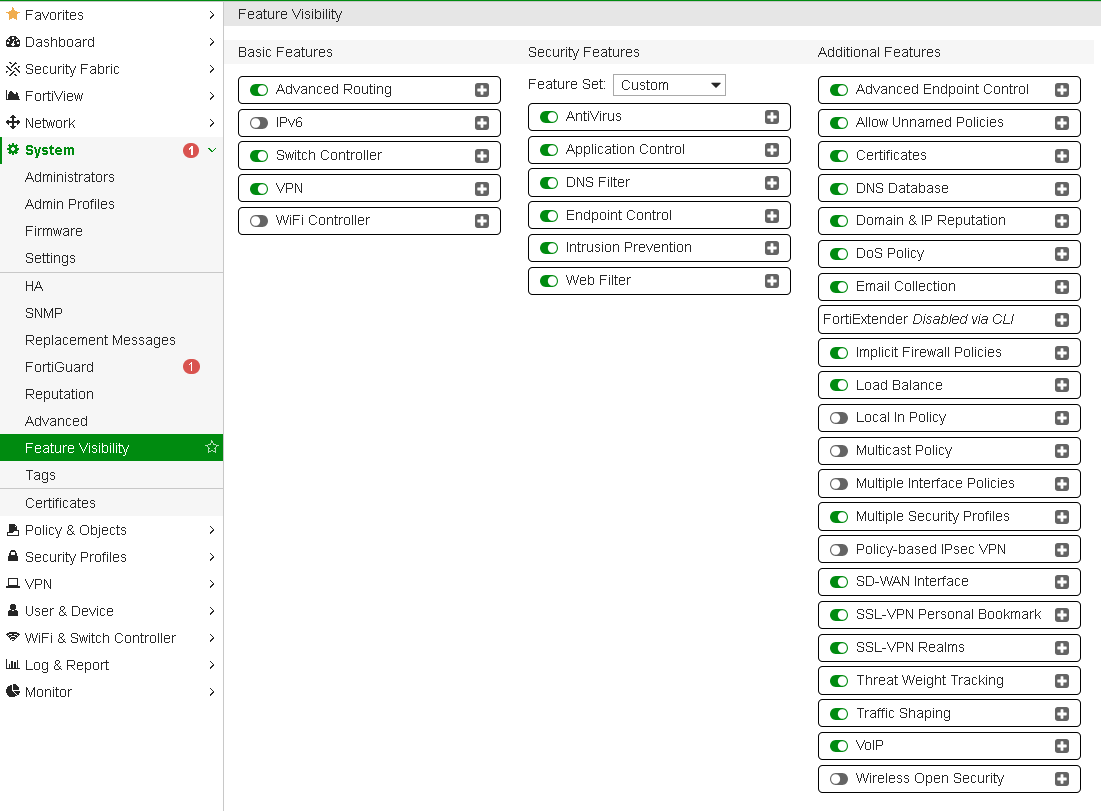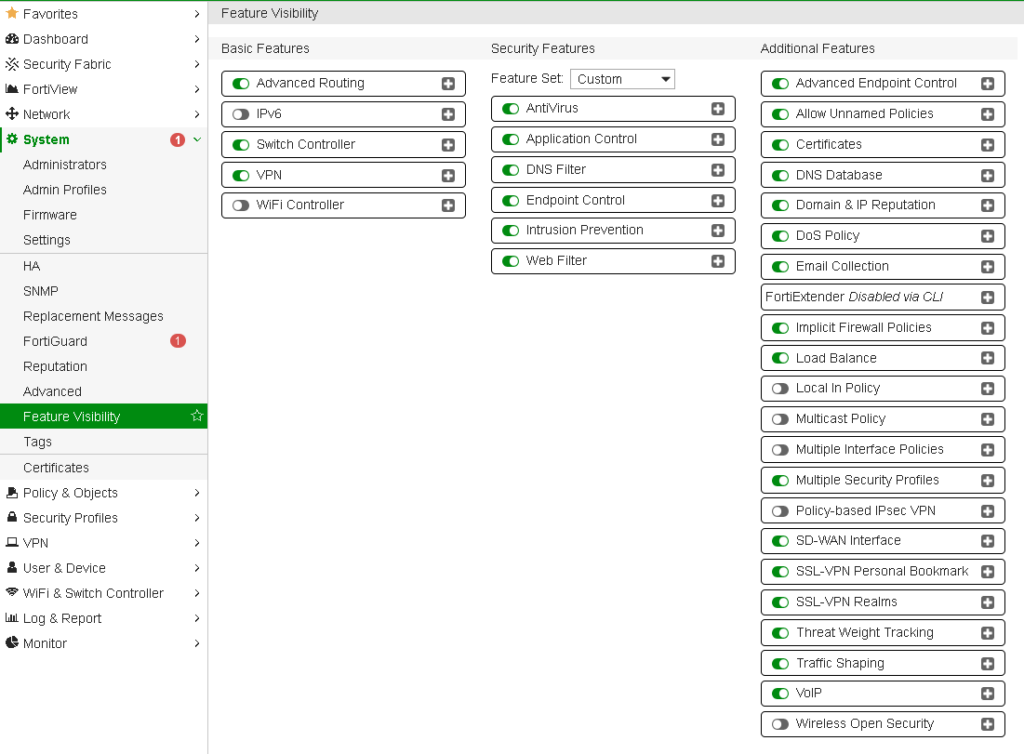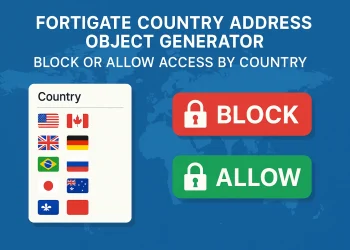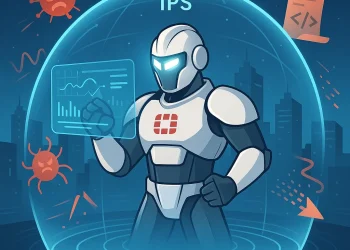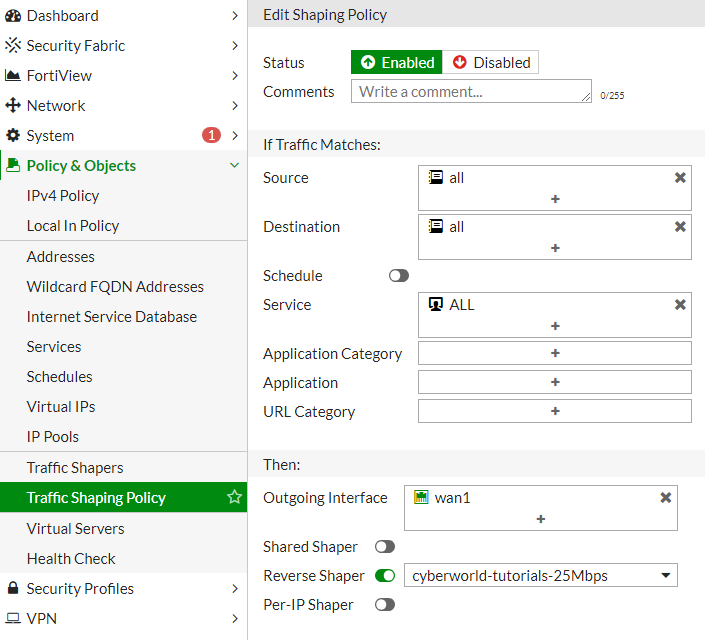FortiGate Hidden Features
Fortinet FortiGate devices come with a wealth of powerful features to enhance network security and management. However, many of these capabilities are not immediately visible in the default configuration. By enabling hidden features, you can unlock advanced functionality that improves performance, provides deeper insights, and enhances the overall control over your network.
In this post, we will guide you through enabling some of these hidden features on FortiGate firewalls, allowing you to leverage their full potential and optimize your device’s capabilities for better security and ease of management.
Introduction
FortiGate firewalls are powerful devices with a lot of features, many of which are accessible through the default configuration. However, there are also several advanced or lesser-known features that are hidden from the standard interface. These hidden features can be unlocked for users who need more granular control or additional capabilities.
List of Features
Here you can see all the additional features that you can enable on your firewall. It is divided into several sections and their overview follows.
Basic Features
- Advanced Routing
- IPv6
- Switch Controller
- VPN
- WiFi Controller
Security Features
- Security Features
Custom - AntiVirus
- Application Control
- DNS Filter
- Endpoint Control
- Intrusion Prevention
- Web Filter
Additional Features
- Advanced Endpoint Control
- Allow Unnamed Policies
- Certificates
- DNS Database
- Domain & IP Reputation
- DoS Policy
- Email Collection
- FortiExtender-> Disabled via CLI
- Implicit Firewall Policies
- Load Balance
- Local In Policy
- Multicast Policy
- Multiple Interface Policies
- Multiple Security Profiles
- Policy-based IPsec VPN
- SD-WAN Interface
- SSL-VPN Personal Bookmark
- SSL-VPN Realms
- Threat Weight Tracking
- Traffic Shaping
- VoIP
- Wireless Open Security
Enabling Hidden Features
Hidden features in FortiGate can be enabled via GUI (Graphical User Interface).
1: Access the FortiGate Management Interface
- Log in to your FortiGate unit through the web-based GUI
2: Navigate to the System Section
- In the GUI, go to System -> Feature Visibility
3: Navigate to the Feature Visibility
- Activate the desired features.
Tips and Best Practices for Enabling Hidden Features
- Documentation: Always refer to Fortinet’s official documentation or consult with a network security expert before enabling hidden features.
- Testing: If you’re testing new features, try them in a non-production environment first to ensure they do not interfere with your current setup.
- Backup: Always back up your configuration before making any changes. This will allow you to revert to a previous state if something goes wrong.