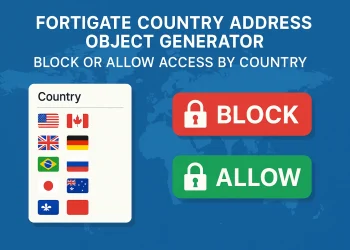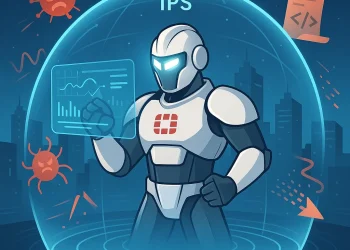Firmware Upgrade on Fortinet Devices
Firmware upgrade is essential to keep your Fortinet FortiGate devices secure, optimized, and equipped with the latest features. Upgrading the firmware (can include more steps) not only patches potential vulnerabilities but also enhances device performance and introduces new functionalities that can improve your network’s efficiency and reliability.
In this guide, we’ll cover everything you need to know about upgrading FortiGate firmware, including pre-upgrade preparations, best practices, and detailed steps for a successful upgrade process. Let’s get started on maximizing the potential of your FortiGate device.
Prerequisites for Firmware Upgrade
- Admin Permissions
- Detect FortiGate Model
- Which Firmware Version is currently running
- Backup of current configuration
- Internet Connectivity and support account to download new Firmware
Step-by-Step Instructions for FortiGate Firmware Upgrade
Upgrading the firmware on your Fortinet FortiGate device requires careful planning to ensure a smooth process. Following step-by-step instructions ensures that no critical details are overlooked, minimizing the risk of downtime or misconfigurations. From checking compatibility and creating backups to completing the installation and verifying the upgrade, these detailed steps will guide you through the entire process with clarity and precision.
By adhering to this systematic approach, you can confidently upgrade your FortiGate firmware while maintaining the security and stability of your network environment.
Step 1: Detect FortiGate Model
On the home page, when you log in to the device, it is possible to find the exact model. In my case it is FortiGate 60D.
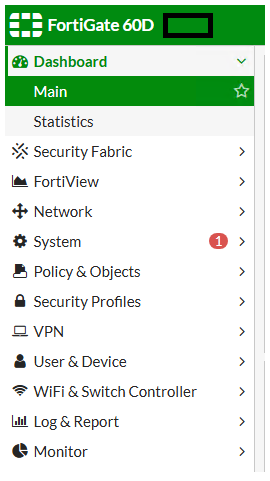
Step 2: Detect Current Firmware Version
Under System -> Firmware you will find current firmware vesion.
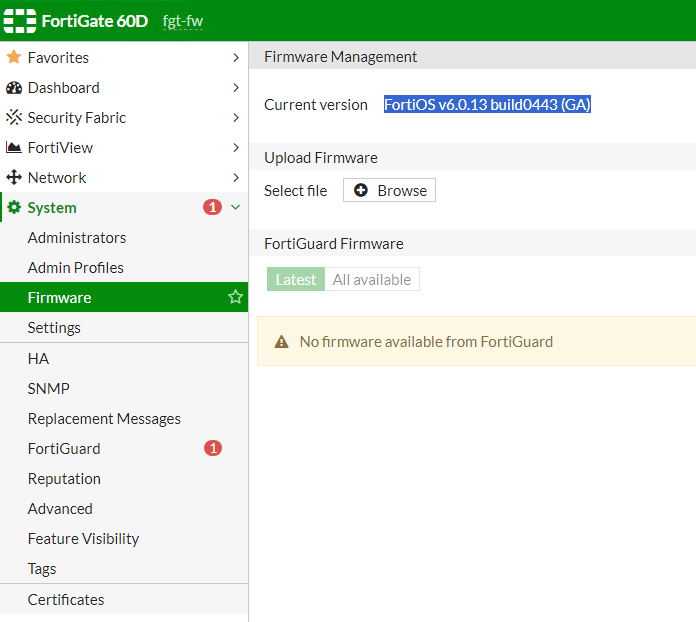
Step 3: Check the Fortinet Upgrade Path Tool to Discover Roadmap
In my case I have FortiGate 60D with FortiOS v6.0.13 build0443 (GA).
Enter Firmware Details on the Fortinet Upgrade path tool.
Input your current firmware version and the desired target version into the Upgrade Path Tool.
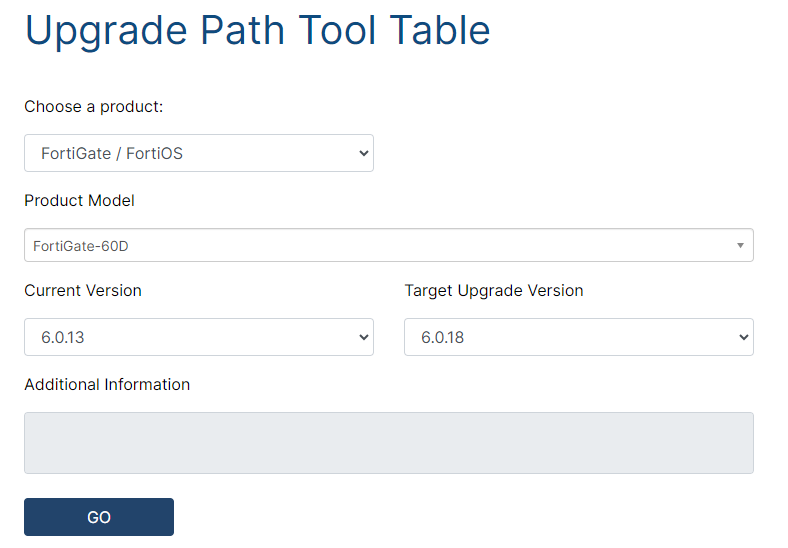
Review the Upgrade Path
The tool will generate a list of intermediate firmware versions. Carefully review this list to understand the sequence of upgrades required.
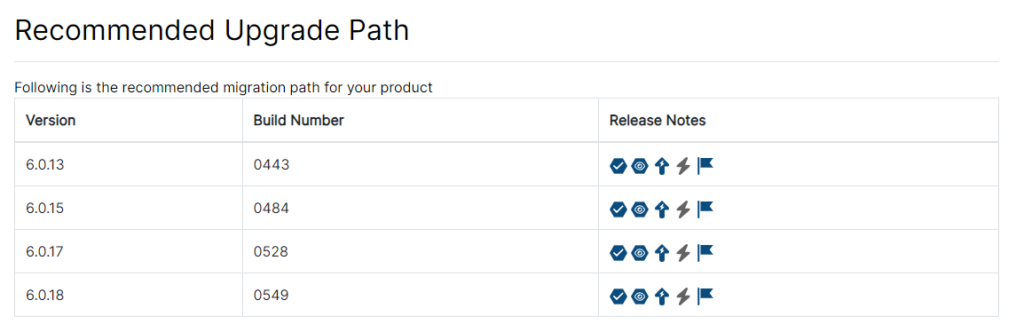
Step 6: Download Firmware Images (you can download it from Fortinet Support Portal)
You will need account on Fortinet Support Site to be able to download the firmware images.
Step 7: Make a Backup and Reboot Firewall Before the Upgrade
On the right corner find ghe menu Configuration -> Backup
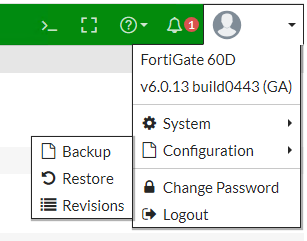
To reboot the firewall select System -> Reboot
Step 8: Performing the Upgrade
Open System -> Firmware -> Browse -> Select firmware and start upgrade process
- Follow the upgrade sequence precisely, starting with the first intermediate version. Always back up your configuration before initiating each upgrade.
- Monitor the upgrade process and verify the successful installation of each firmware version.
- If it is possible, be on site where device is located.
- After completing the final upgrade, check the, for example, FortiGate’s system status and functionality.
- Restore any configurations if needed and test the network to ensure everything is working correctly.
Step 9: Post-Upgrade Tasks
- After completing the final upgrade, check the, for example, FortiGate’s system status and functionality.
- Restore any configurations if needed and test the network to ensure everything is working correctly.