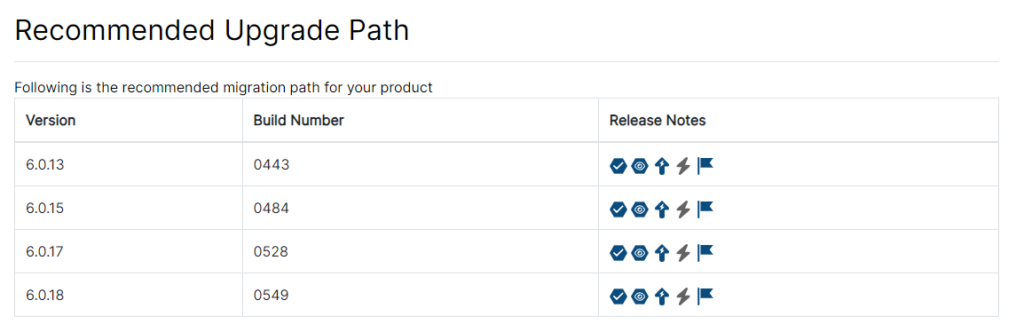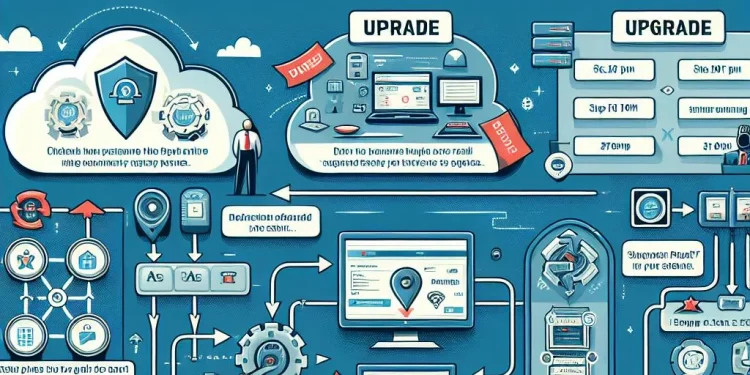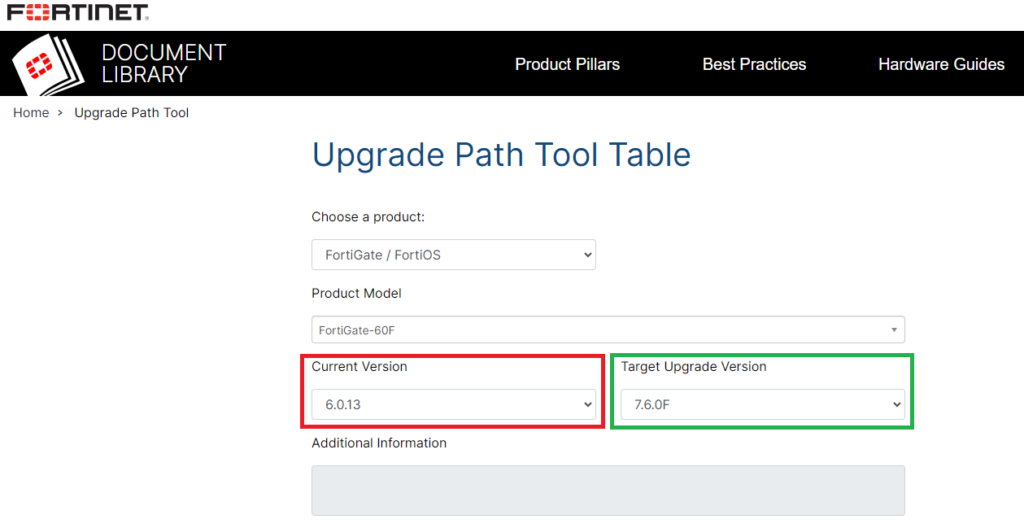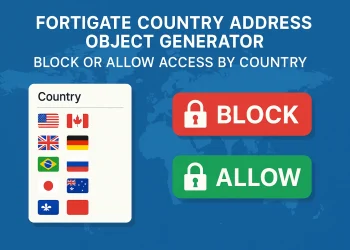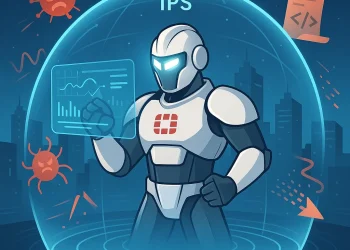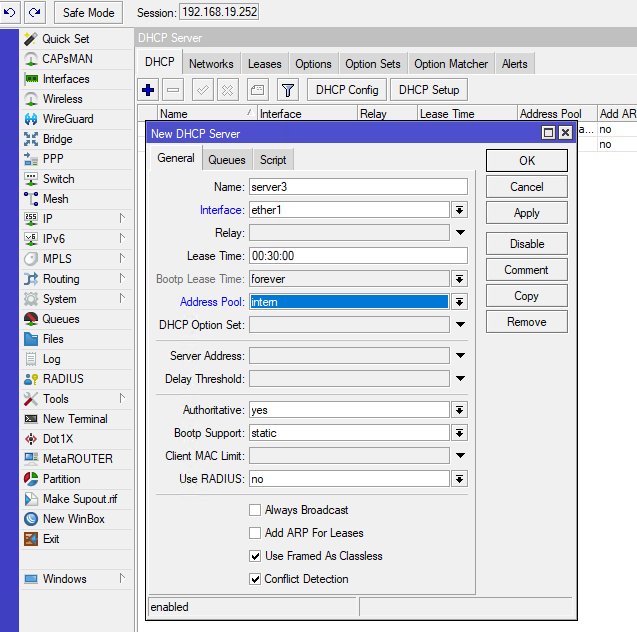What is the Fortinet FortiGate Upgrade Path Tool?
Upgrading your Fortinet FortiGate firewall is crucial for maintaining optimal performance and security.
The FortiGate Upgrade Path Tool is an essential resource provided by Fortinet. It helps network administrators determine the correct upgrade path for their FortiGate devices by listing all the necessary intermediate firmware versions required to reach the target firmware version.
Link to open a Fortinet Upgrade path tool.
Why Use the Upgrade Path Tool?
- Ensuring Compatibility: Avoiding firmware compatibility issues that can arise from skipping necessary versions.
- Maintaining Security: Keeping your firewall’s security features up-to-date.
- Enhancing Performance: Benefiting from performance improvements and new features in the latest firmware releases.
Step-by-Step Guide to Using the Fortinet Upgrade Path Tool
- Accessing the Tool
- Visit the Fortinet Upgrade Path Tool
- Identifying Your Current Firmware Version
- Before using the tool, you need to know your current firmware version. You can find this information in the FortiGate’s dashboard under System Information.
- Go to
System -> Firmware
- Entering Firmware Details on the Fortinet Upgrade path tool.
- Input your current firmware version and the desired target version into the Upgrade Path Tool.
- Reviewing the Upgrade Path
- The tool will generate a list of intermediate firmware versions. Carefully review this list to understand the sequence of upgrades required.
- Downloading Firmware Images (you can download it from Fortinet Support Portal)
- You will need account on Fortinet Support Site to be able to download the firmware images.
- Make a backup and reboot firewall before the upgrade
- Instructions are below
- Performing the Upgrade
- Follow the upgrade sequence precisely, starting with the first intermediate version. Always back up your configuration before initiating each upgrade.
- Monitor the upgrade process and verify the successful installation of each firmware version.
- If it is possible, be on site where device is located.
- Post-Upgrade Tasks
- After completing the final upgrade, check the, for example, FortiGate’s system status and functionality.
- Restore any configurations if needed and test the network to ensure everything is working correctly.
Crate a backup of the Configuration
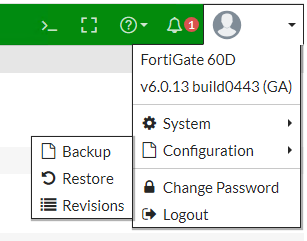
Check Current Firmware Version
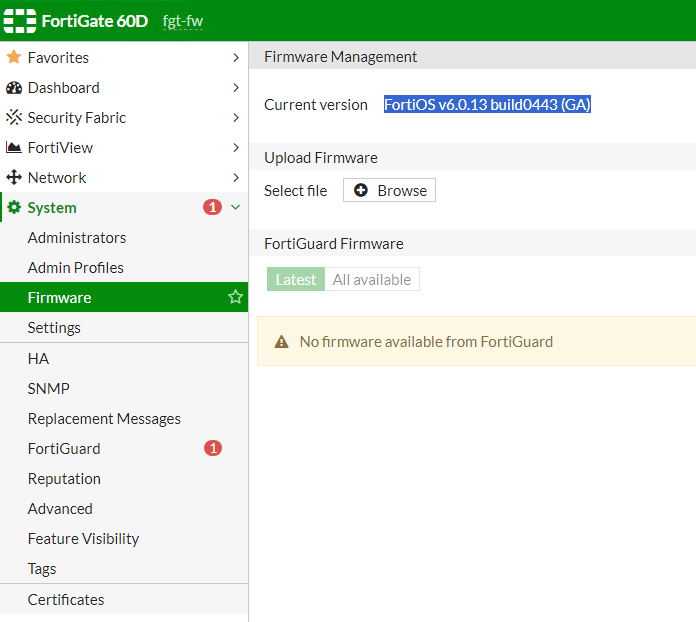
Example: Firmware Upgrade om FortiGate 60D from 6.0.13 to 6.0.18
In my case I have FortiOS v6.0.13 build0443 (GA) and I need to the followin steps – upgrades:
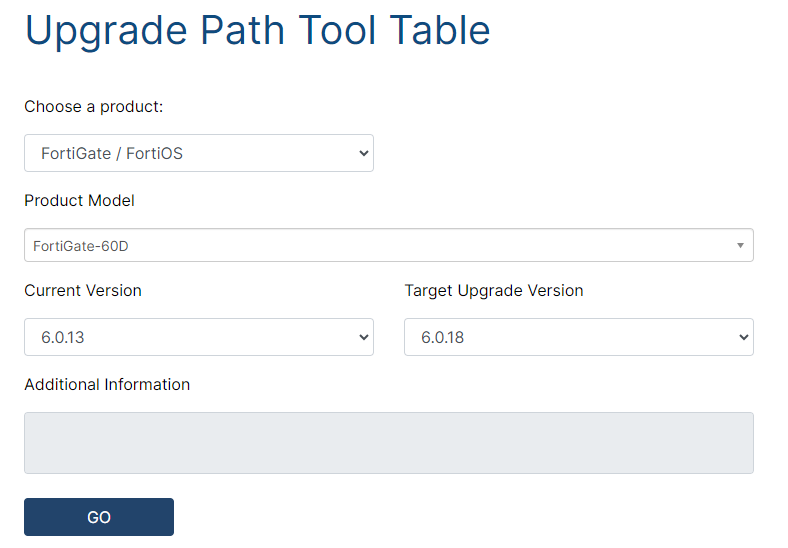
Recommenden Upgrade Path steps are shown in the picture below: