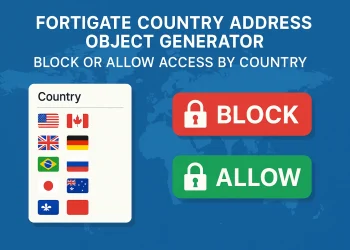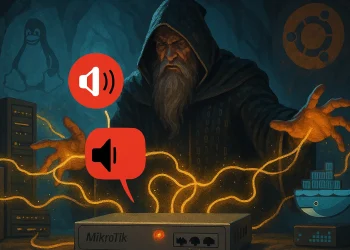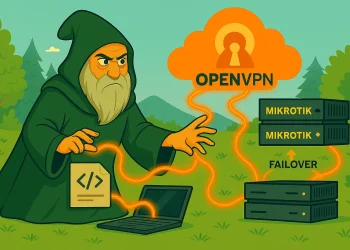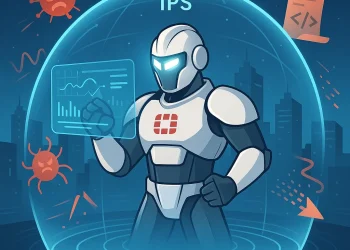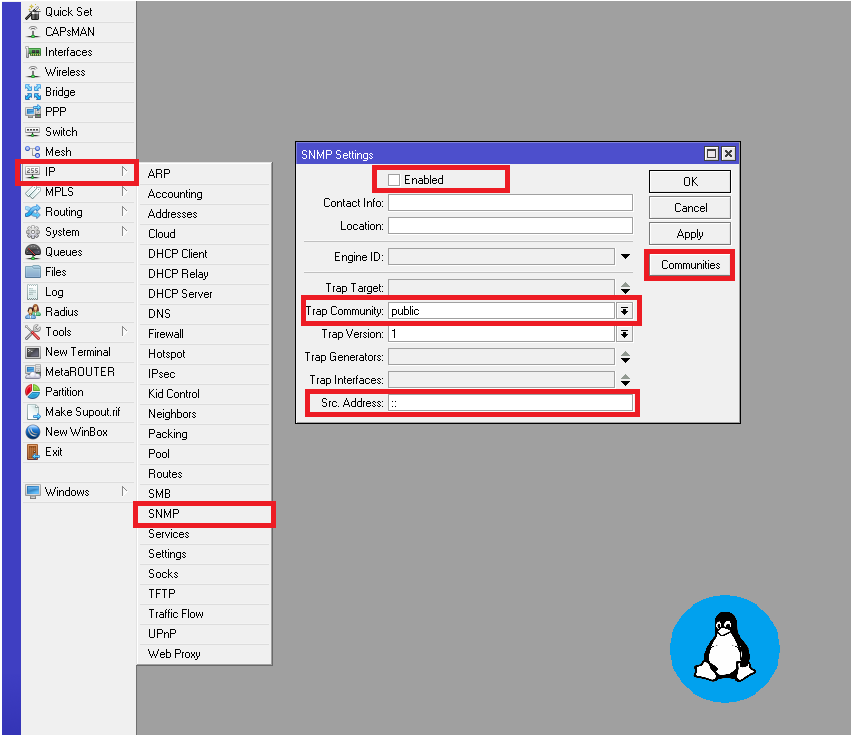MikroTik Wireless Password
Securing your MikroTik wireless network with the password is essential to protect your data, devices, and overall network performance. An exposed or weak wireless password can lead to unauthorized access, bandwidth abuse, and even security breaches. MikroTik routers offer robust wireless security options such as WPA2, WPA3, and customizable security profiles to help safeguard your network from intruders.
Whether you’re managing a business or home network, knowing how to check your MikroTik router’s wireless (WLAN) password is mandatoryy when connecting new devices or assisting users. In this guide, we’ll show you how to easily retrieve your wireless password using Winbox or WebFig, two of the most popular MikroTik management tools.
Prerequisites
Before you begin, make sure you have the following:
- Administrator access to the MikroTik router (username and password).
- Winbox application installed on your computer (for Winbox method).
- Access to the MikroTik router either via Winbox, WebFig, or direct LAN connection.
- The Wireless package enabled on your MikroTik device (for accessing WLAN settings).
- Basic knowledge of MikroTik interface navigation (recommended, but not required).
MikroTik Wireless Password Check with Winbox Application
Before you can check the wireless password using Winbox, you’ll need to download and install the Winbox application on your computer. Winbox is a lightweight and powerful utility developed by MikroTik for configuring their routers through a graphical interface. If you haven’t installed/downloaded it yet, follow this detailed guide on how to download and use Winbox:
Once downloaded, you can connect to your MikroTik router via IP or MAC address and proceed with the steps to view the WLAN password.
Step1: WinBox Hide Passwords Settings
To view the wireless password in Winbox, you first need to go to the Winbox Settings. In the top-left corner of the Winbox window, click on the Settings button and then uncheck the “Hide Passwords” option. This change will allow you to see saved passwords throughout the interface, including the Wi-Fi password in the Wireless Security Profile.
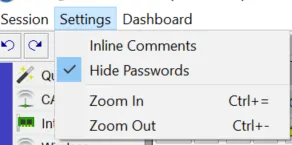
Step 2: Check WLAN Password via WinBox
- Open Winbox and log in to your MikroTik router using its IP address or MAC address.
- Go to Wireless on the left-hand menu.
- In the WiFi Interfaces tab, double-click on your active wireless interface (usually
wlan1). - Go to the Wireless tab within the interface settings.
- Click on the drop-down for Security Profile.
- Check the name of the
Security Profile - In my case we are using at-mt-ap-1 security profile.
- Check the name of the
- In the Security Profile window, under the WPA Pre-Shared Key or WPA2 Pre-Shared Key, your WiFi password is stored.
- By default, the password is hidden. To view it, simply uncheck the Hide Password from the step 1.
Note: You must have administrative privileges to view this information.

Conclusion
Checking your MikroTik router’s wireless password is a simple process if you have the right access. Whether you’re using Winbox or WebFig, knowing how to locate and view your Wi-Fi credentials can help with troubleshooting, onboarding new devices, or assisting users without needing to reset your network.
However, it’s crucial to remember that wireless security is your first line of defense against unauthorized access. Using a strong, complex password—with a mix of upper- and lower-case letters, numbers, and special characters—helps protect your network from brute-force attacks and unauthorized usage.
Additionally, consider changing your wireless password periodically, especially if it has been shared with multiple people or if you suspect someone might be connected without permission. A secure and well-managed wireless network ensures better performance, greater privacy, and peace of mind.
Stay secure, stay updated!