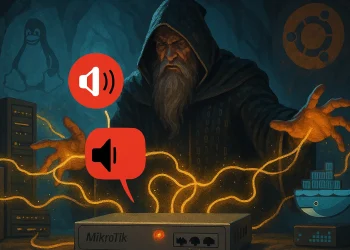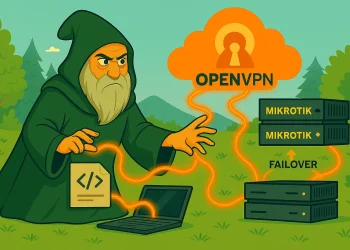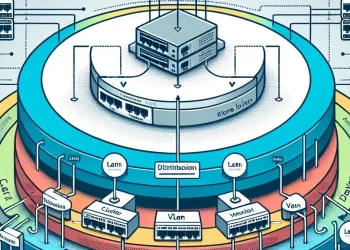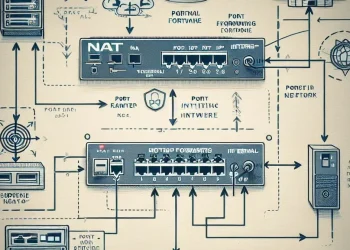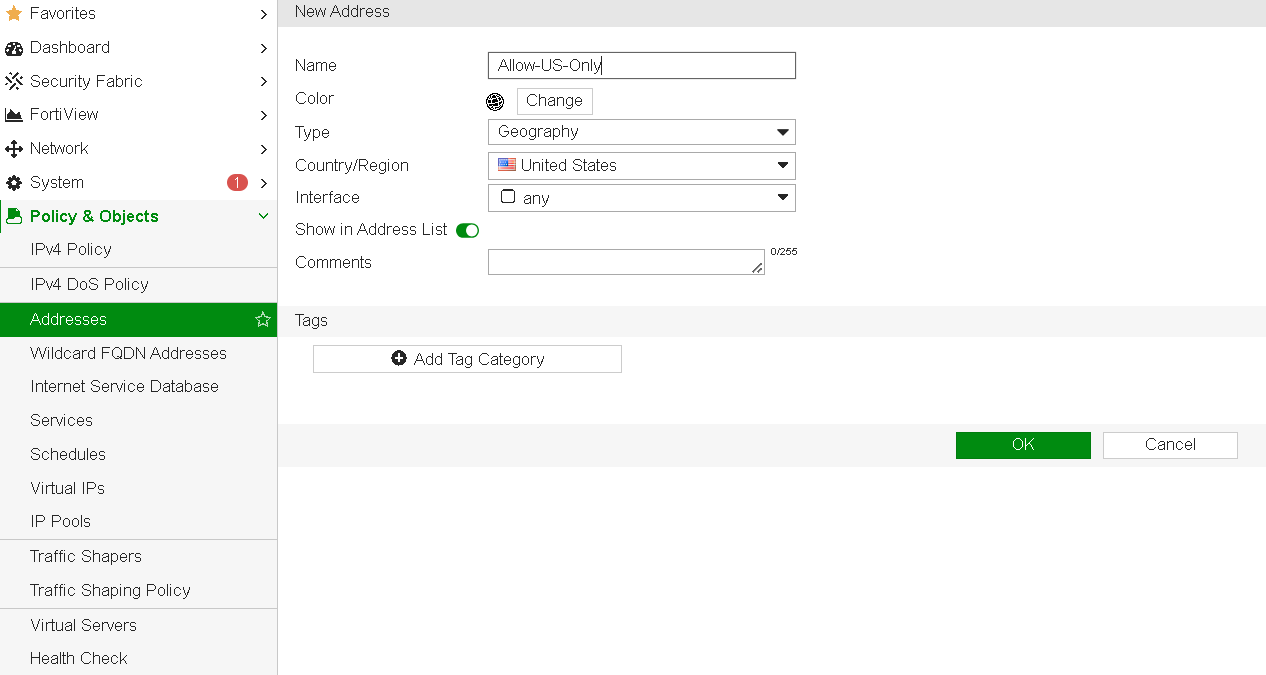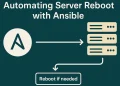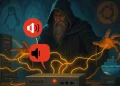SNMP for Network Monitoring
Simple Network Management Protocol (SNMP) is a powerful tool for monitoring and managing network devices, including MikroTik routers. In this post w e will configure SNMP on MikroTik device to enable seamless integration with network monitoring tools such as The Dude, Zabbix, PRTG, or Nagios, allowing you to track metrics like bandwidth, uptime, and CPU usage effectively.
More details about SNMP on Mikrotik users you can check at the link.
Configure SNMP for Network Monitoring
To configure SNMP on a MikroTik router, it’s highly recommended to use the Winbox application, which provides a fast and user-friendly graphical interface for managing MikroTik devices. If you haven’t downloaded Winbox yet, you can follow this step-by-step guide to download and set it up:
After connecting to your router through Winbox, you’ll be able to access the SNMP settings and configure them for integration with your preferred network monitoring system.
Step 1: Enable SNMP on MikroTik
Step 2: Configure SNMP Versions and Communities
EnableSNMP function on your MikroTik Router
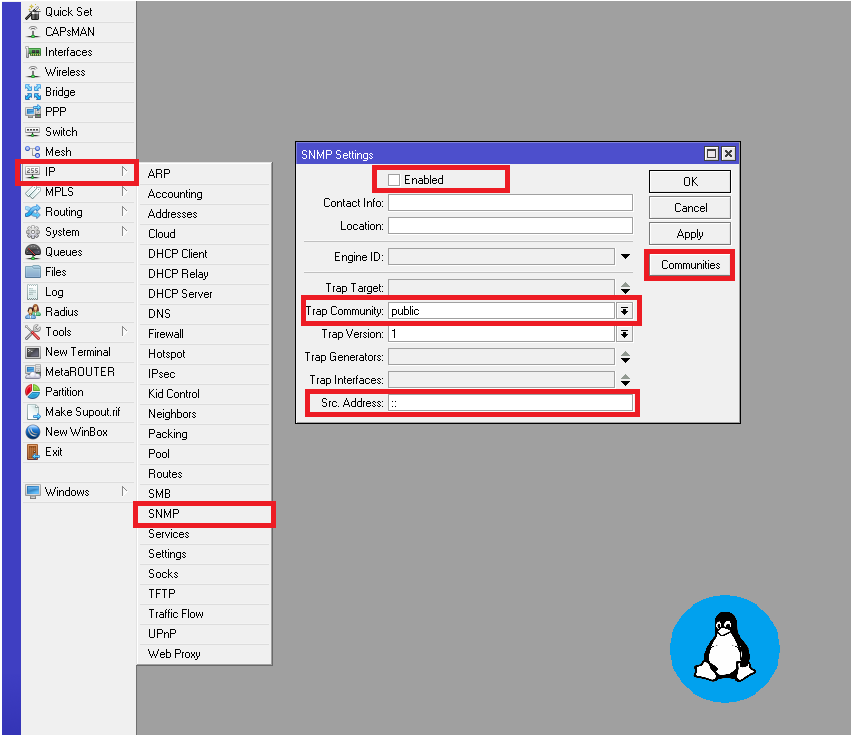
- Press on
Communitiesto add new string which you will use later in your monitoring software.- Under
Trap Communityyou have to select the newly created community
- Under
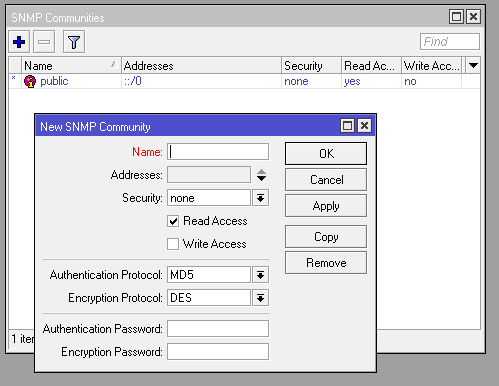
New SNMP Community- Under
Trap Versionchoose SNMP version- SNMPv2: Set up a community string, which acts as a password. Use a strong, unique name to enhance security.
- SNMPv3: For better security, configure SNMPv3, which supports authentication and encryption. Set up a username, password, and encryption protocol under the Security tab.
Step 3: Define Access Control under Src. Address
Restrict SNMP access to specific IP addresses or ranges under the Src. Address section to prevent unauthorized monitoring requests.
Step 4: Integrate with Monitoring Tools
Point your monitoring tool to the MikroTik device’s IP address and configure the SNMP community string or SNMPv3 credentials. Use Object Identifiers (OIDs) to fetch specific metrics.
Security Best Practices
- Always use SNMPv3 if supported.
- Change default community names immediately.
- Enable logging for SNMP requests to monitor potential misuse.