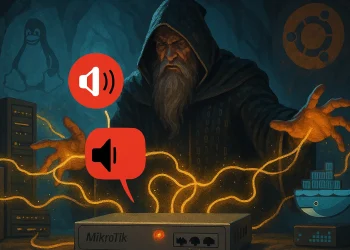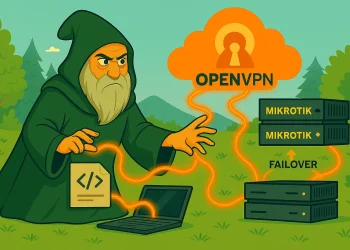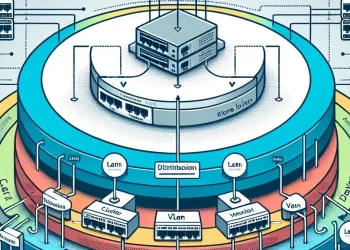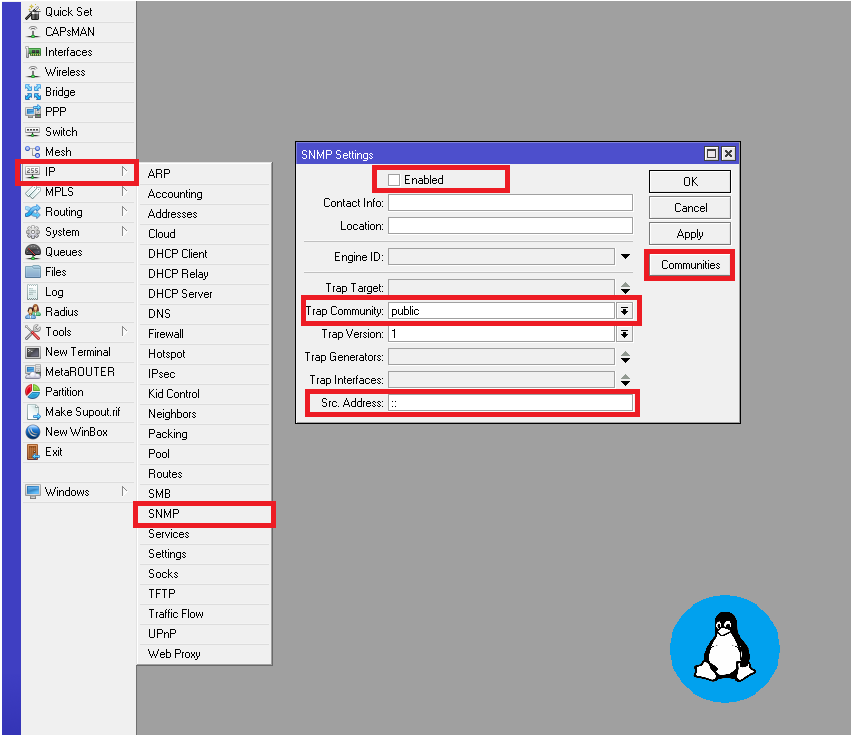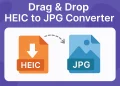Static IP Address
Setting up a static IP address on a MikroTik interface is a fundamental networking task that ensures consistent connectivity and seamless communication within your network. This guide provides clear, step-by-step instructions to configure a static IP address and optimize your MikroTik router settings.
Why Configure a Static IP?
Assigning a static IP address is crucial for devices requiring reliable access, such as servers, printers, or management interfaces. Unlike DHCP-assigned addresses, a static IP ensures that your network services remain uninterrupted and easily accessible.
Step-by-Step Static IP Configuration with WinBox
Step 1: Log in to MikroTik Router
Access your router via the MikroTik WinBox application or the web interface. Use your credentials to log in.
Step 2: Navigate to the Interface
Open the IP menu and select Addresses.
- In WinBox, this is found under IP > Addresses.
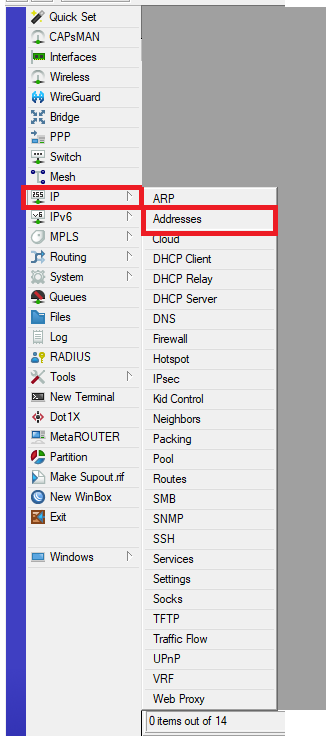
IP -> AddressesStep 3: Add a New Address
- Click on the + button.
- Enter the static IP address in the format:
192.168.x.x/24.- If you are not sure what is Netmack and Adress you can check the link.
- Select the desired interface (e.g.,
ether1).
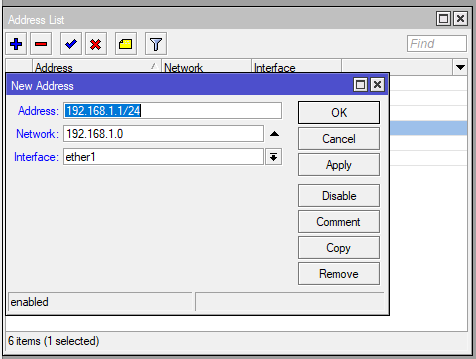
Address List -> New Address (Click on the + button)Step 4: Apply and Verify
- Click Apply and OK.
- Check the configuration under IP > Routes to ensure the new static IP is functional.
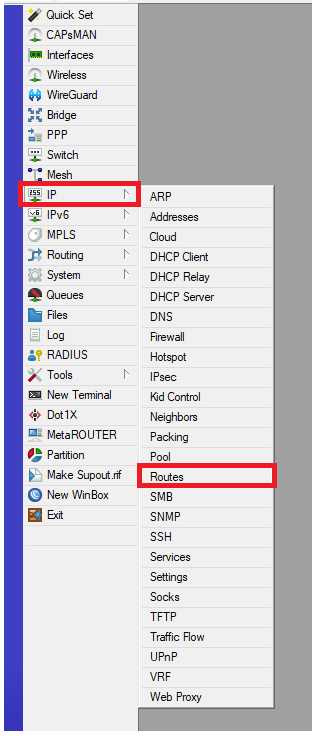
IP > RoutesConfiguration via CLI
Using the MikroTik Command Line Interface (CLI) is an efficient way to configure a static IP address. Here’s a step-by-step guide:
Step 1: Access the MikroTik Router
- Open a terminal or use an SSH client (e.g., PuTTY) to connect to the MikroTik router.
- Login with your username and password.
Step 2: Navigate to the IP Address Configuration
Enter the following command to access the IP address settings:
/ip addressStep 3: Add the Static IP Address
To assign a static IP address to a specific interface, use the following command:
add address=192.168.x.x/24 interface=ether1- Replace
192.168.x.x/24with the desired IP address and subnet mask. - Replace
ether1with the name of the interface where you want to assign the IP.
Step 4: Verify the Configuration
Check the assigned IP addresses using:
printThis will display a list of all configured IP addresses, along with their interfaces.
Step 5: Test Connectivity
- Use the
pingcommand to test if the configured IP address is reachable:
ping 192.168.x.xExample Configuration
To assign the IP 192.168.1.1/24 to the interface ether1, you would run:
/ip address add address=192.168.1.1/24 interface=ether1Troubleshooting Tips
- Verify cable connections
- IP Not Reachable – Ensure no conflicting IPs exist.
- Ensure no other devices are using the same IP address.
- Firewall Rules
- Ensure no firewall rules are blocking traffic to the new IP.
- Check firewall or NAT settings.
Best Practices
- Use a subnet that matches your network structure.
- Avoid conflicts with DHCP ranges.
- Test connectivity by pinging the configured interface.