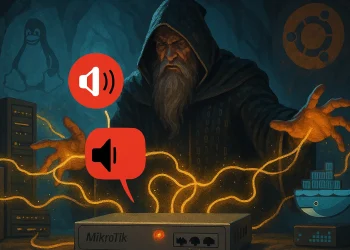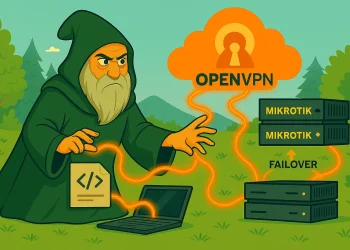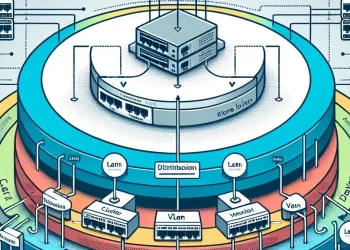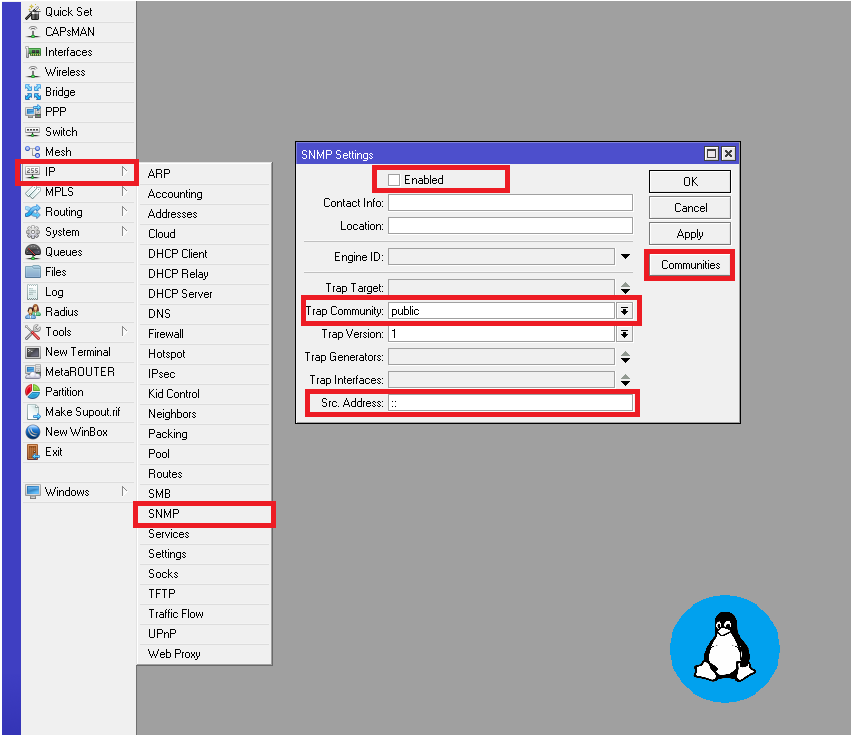Export Configuration
Backing up your Mikrotik router configuration is crucial for network management and recovery. One of the simplest ways to back up your settings is by exporting the configuration in a text file. This method is useful for both backups and for migrating your settings to a new device. In this guide, we’ll walk you through how to export your Mikrotik configuration via the command line interface (CLI) and save it as a text file.
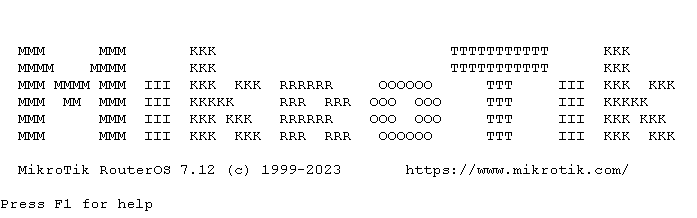
Why Export Mikrotik Configuration?
Exporting the configuration offers several benefits:
- Backup: In case of failure, having a copy of your router settings ensures quick recovery.
- Migration: Easily transfer settings to a new Mikrotik device without manual reconfiguration.
- Audit: A text file of your configuration makes it easy to audit settings for security or optimization.
Steps to Export Configuration
Step 1: Access Mikrotik CLI
To export the configuration, you need access to the Mikrotik command line interface (CLI). You can access this through:
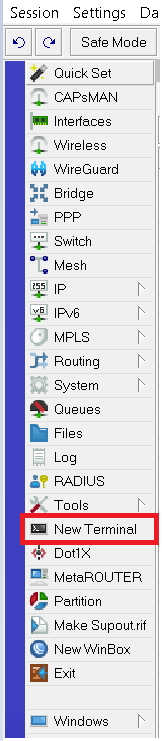
- Winbox: Navigate to “New Terminal.”
- SSH/Telnet: Use an SSH or Telnet client to connect to your Mikrotik router.
Step 2: Export Configuration
Once in the terminal, use the following command to export the full configuration of your Mikrotik router:
/export file=myconfigThis command exports the entire configuration and saves it as a file named myconfig.rsc on the router’s storage.
Step 3: Download the Exported File
To retrieve the file, you can use Winbox, FTP, or SCP to download it. In Winbox, navigate to Files, where you’ll see myconfig.rsc. From there, you can drag and drop the file onto your local machine.
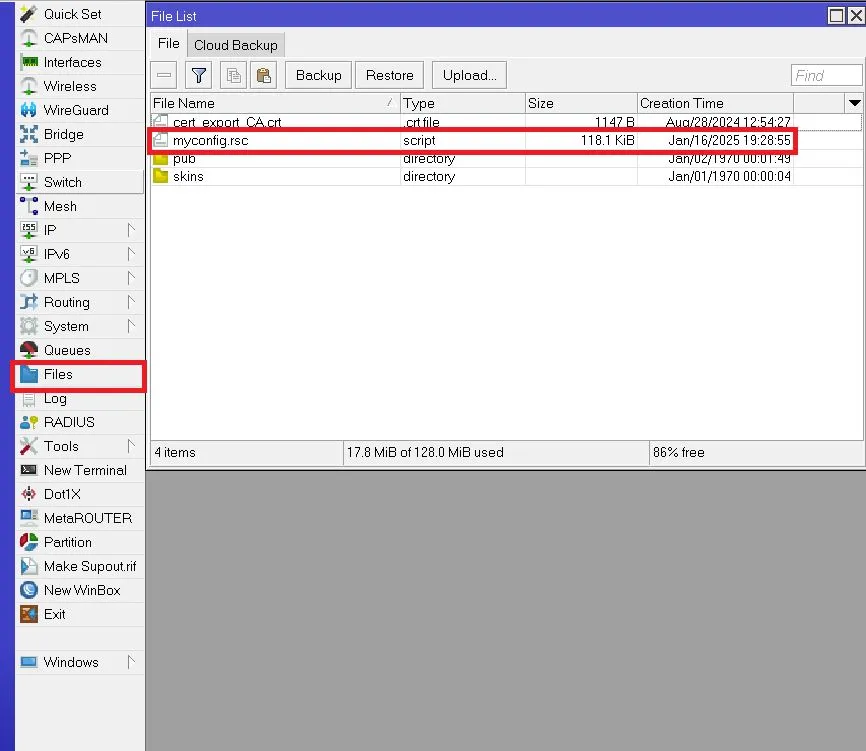
Step 4: Open and View the Configuration
The exported configuration file is in plain text format with the .rsc extension. You can open it using any text editor like Notepad, making it easy to review or modify if necessary.
Additional Options
- Partial Configuration Export: If you only want to export specific sections of your configuration (e.g., firewall rules or IP settings), you can modify the export command. For example, to export firewall settings:
/ip firewall export file=firewallconfig