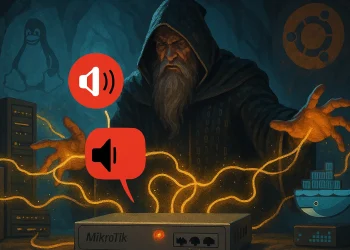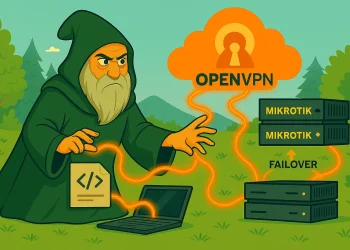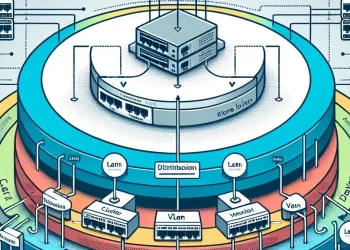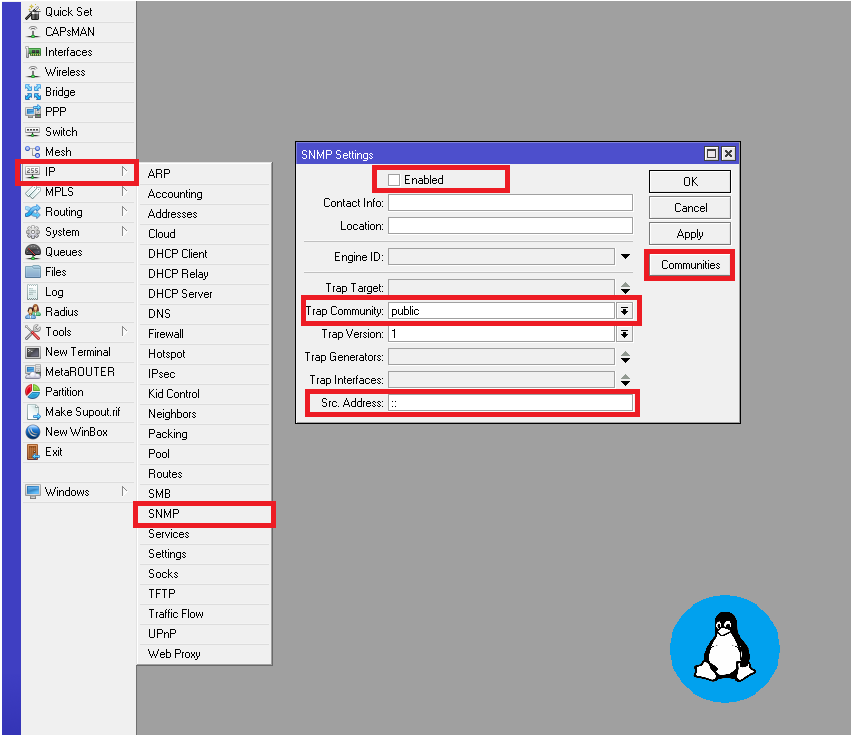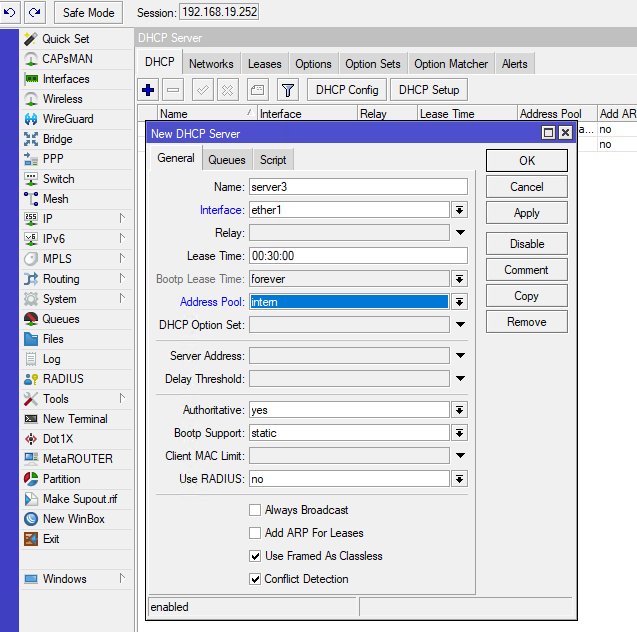Configure Router with Winbox
Mikrotik devices (routers) are renowned for their flexibility and performance in network management, with RouterOS offering an extensive range of features. The Winbox application stands out as the go-to tool to manage and configure Mikrotik routers. It offers a convenient graphical user interface (GUI) that simplifies the process of configuring, monitoring, and troubleshooting your Mikrotik devices.
In this article, we will explore how to use Winbox for efficient Mikrotik management, covering essential features and best practices to help you get the most out of your network.
What is Winbox?
Winbox is a Windows-based application designed to manage and configure Mikrotik devices. It provides a graphical interface to interact with Mikrotik’s RouterOS, giving users access to nearly all the features that would otherwise require command-line interface (CLI) interactions.
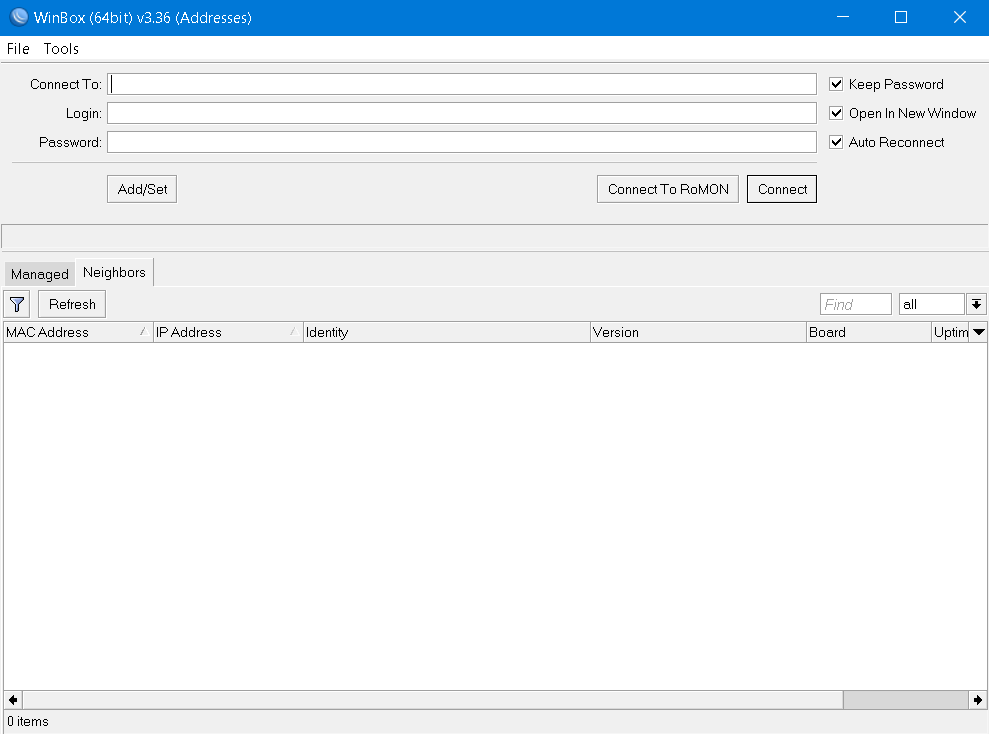
While RouterOS can be managed via SSH, Webfig, or even CLI, Winbox stands out for its ease of use and accessibility. It’s especially useful for network administrators who prefer a visual approach to configuration.
Download Page
Downlaod Winbox from the page: https://mikrotik.com/download
Direct link to the latest Winbox: https://download.mikrotik.com/routeros/winbox/3.41/winbox64.exe
Connect to the Mikrotik Router
Step 1: Open Winbox Application
In many cases, the Winbox application will automatically find the Mikrotik router if it is connected to the same network as the computer from which it is trying to connect to the router. If the router is found on the local network, you will see it in the Neighbors tab.
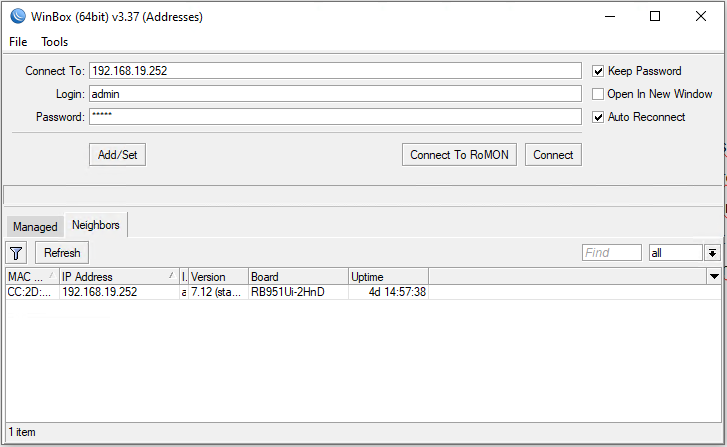
If the router is not found on the network, manually enter its address in the “Connect To” field.
Step 2: Click on the IP Address or MAC Address and then on the Connect Button
Once you have found the router on the network or typed in its address manually enter the login information you have in the “Login” and “Password” fields and connect to the router by pressing the “Connect” button.
Default user for Mikrotik devices is admin. After the first login you will be offered to define a new password for your router.
Please take a look at some of my other articles related to Mikrotik router configuration:
- MikroTik: Configure DHCP Server and Settings on Interface (Video Tutorial)
- MikroTik: Bridge Interface with Multiple Ports (Video Tutorial)
- MikroTik: Configure static IP Address on the Interface
Key Features of Winbox
- Intuitive GUI: The Winbox interface is designed to offer easy access to all configuration options within RouterOS. It features drop-down menus, buttons, and windows that simplify complex network configurations.
- Fast and Lightweight: Despite being a powerful tool, Winbox is lightweight, meaning it launches quickly and consumes minimal system resources. This makes it ideal for everyday network management tasks.
- Safe Mode: When making configuration changes, Winbox allows users to enable “Safe Mode,” which ensures that any changes you make won’t lock you out of the router. If an error occurs, the router will revert to the previous configuration, keeping the network stable.
- Search and Filter: Winbox includes search and filter functionalities that make it easy to locate specific settings or information in large configurations. This is particularly useful for managing multiple interfaces or firewall rules.
- Real-time Monitoring: Winbox provides real-time monitoring for network traffic, CPU usage, memory consumption, and other critical metrics. This helps administrators stay informed about the health of their network.
- Multiple Device Management: Administrators can manage multiple Mikrotik devices simultaneously through Winbox, making it a time-saving tool when dealing with larger networks.

How to Use Winbox for Mikrotik Management
- Connecting to the Router:
- Download and launch Winbox from the Mikrotik official website.
- Connect to your router either via the IP address or using the MAC address. Winbox automatically detects Mikrotik devices on the local network, making it easy to connect.
- Once connected, you’ll be prompted to log in with your RouterOS credentials.
- Navigating the Interface:
- The main window of Winbox consists of multiple panes, including a menu on the left that lists all available configuration options (interfaces, firewall, DHCP, etc.).
- Use the toolbar at the top for quick access to tasks such as saving or exporting configurations.
- Configuring Network Interfaces:
- Go to Interfaces to configure Ethernet ports, assign VLANs, or manage wireless settings.
- You can easily enable or disable interfaces, adjust speeds, and monitor traffic for each interface from this menu.
- Firewall Configuration:
- Winbox offers a visual way to configure Mikrotik’s powerful firewall. You can set up NAT rules, filter traffic, and configure address lists through simple dialog boxes.
- Utilize the Safe Mode feature when making changes to ensure that errors don’t disrupt your network.
- Monitoring Tools:
- Winbox includes several real-time monitoring tools, such as Traffic Monitor, Resource Usage, and Log Viewer.
- These tools provide instant feedback on the performance of your router and can help diagnose network issues.
- Backup and Restore Configurations:
- Use Winbox to easily create backups of your router’s configuration, which can be restored if needed. This is essential for disaster recovery and network maintenance.
- You can find this option under the Files menu, where you can also import or export configuration files.
Best Practices for Mikrotik Management with Winbox
- Regular Backups: Always back up your configurations before making significant changes. Winbox makes this process straightforward, so there’s no excuse not to safeguard your setup.
- Safe Mode: Safe Mode is a valuable feature that prevents accidental lockouts or incorrect settings from being applied. Always enable it when making risky changes.
- Keep Winbox and RouterOS Updated: Ensure both Winbox and RouterOS are updated to their latest versions for security improvements and new features. This helps avoid bugs and security vulnerabilities.
- Documentation: Document any changes you make to your network configuration. This makes troubleshooting easier in the future and helps track the development of your network.