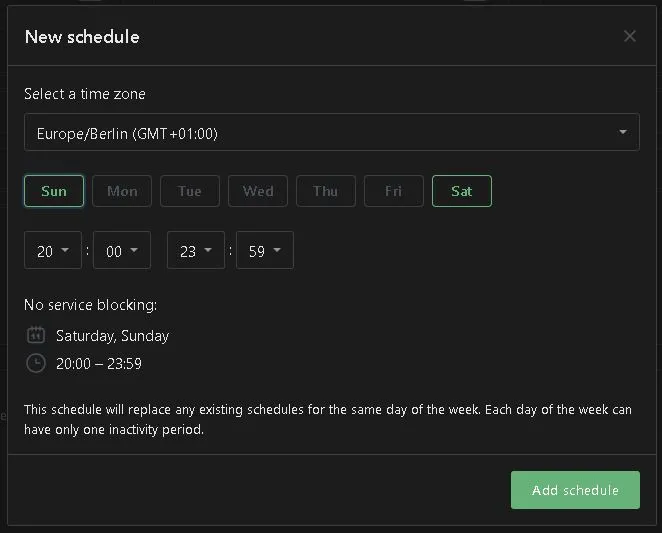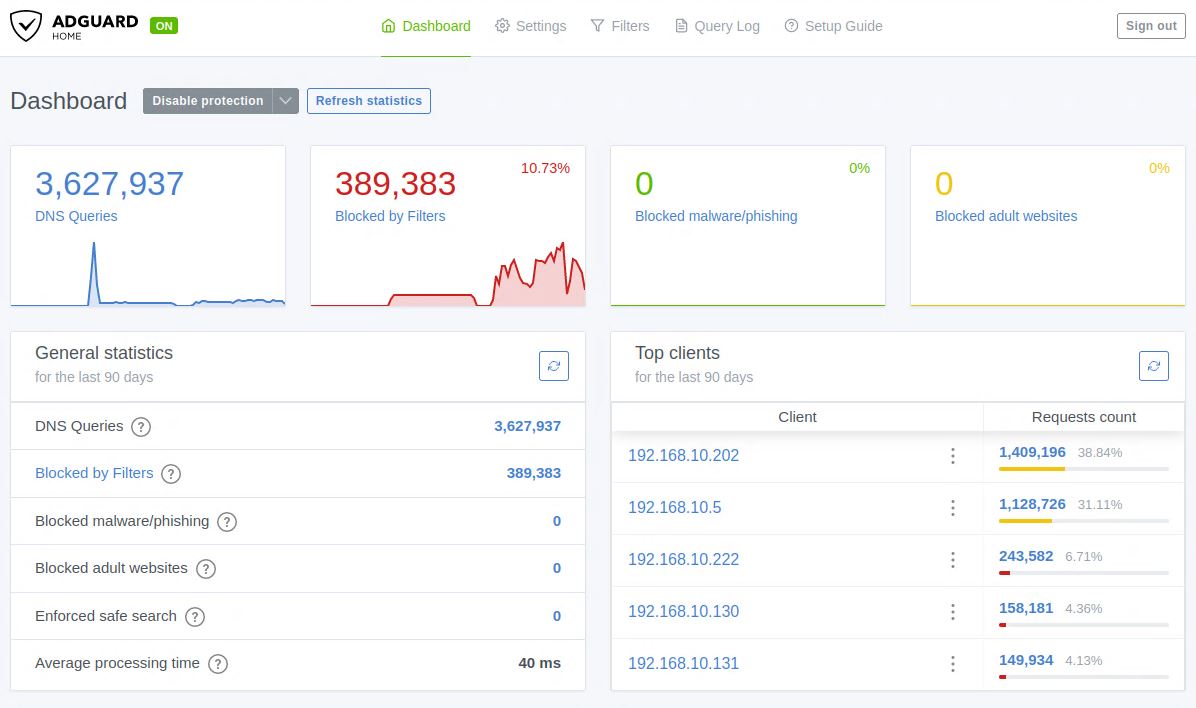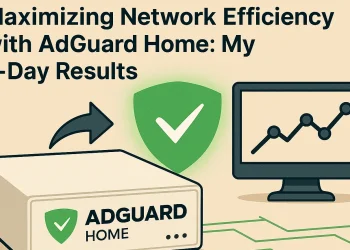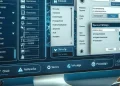Block Access to the Internet Services from the Local Network
AdGuard: Block Different Services on the Local Network network-level ad-blocking solutions become an essential tool for protecting users from intrusive advertisements, trackers, and malicious content. It not only enhances privacy but also boosts browsing speed and protects network devices.
In this post, we’ll show you how to use AdGuard to block specific services on your local network. First, we’ll guide you through the setup process. Then, we’ll explain how to configure AdGuard to block various services. This will help ensure a safer, more efficient browsing experience for everyone on your network.
Additionally, we will cover how to take advantage of AdGuard’s features. These options allow you to customize your blocking preferences based on your needs.
AdBlock Use case
Blocking certain services like Porn Sites or Game Sites from a local network is sometimes necessary for several reasons:
- Improve overall Security in the network
- Bandwidth control
- Improve productivity
AdBlock Configuration to Block Services
To block access to certain services on the internet using AdGuard, you need to configure the following:
- Step 1: Open AdGuard page, in my case: http://192.168.19.11:10443/
- Step 2: Filters -> Blocked services
- Step 3: From the list, choose the service you want to block (e.g., YouTube, Facebook, Xbox Live, Instagram, WhatsApp, Viber, etc.).
Optional: Create a “schedule” when to block the access to the chosen services.
List of the Services
This list can be customized based on your preferences, and AdGuard allows you to target specific domains and services for blocking across your network.
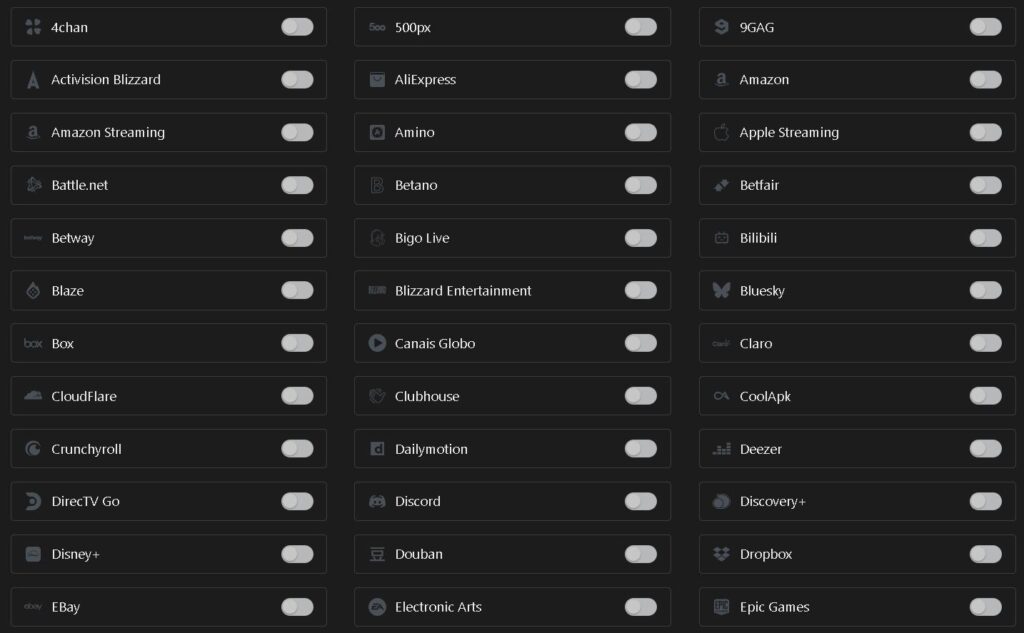
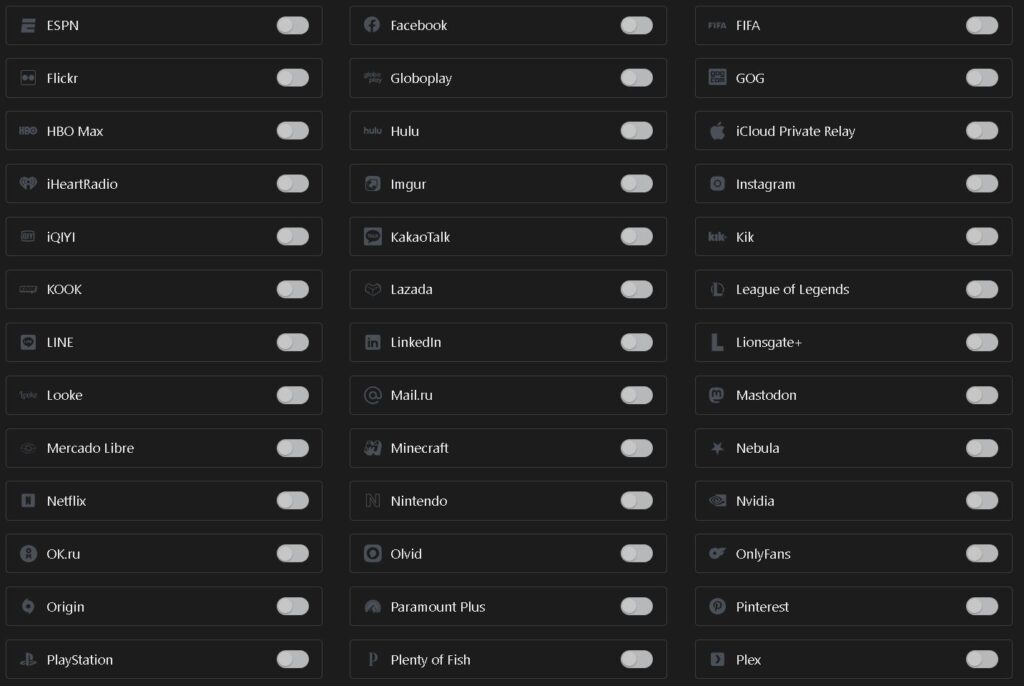
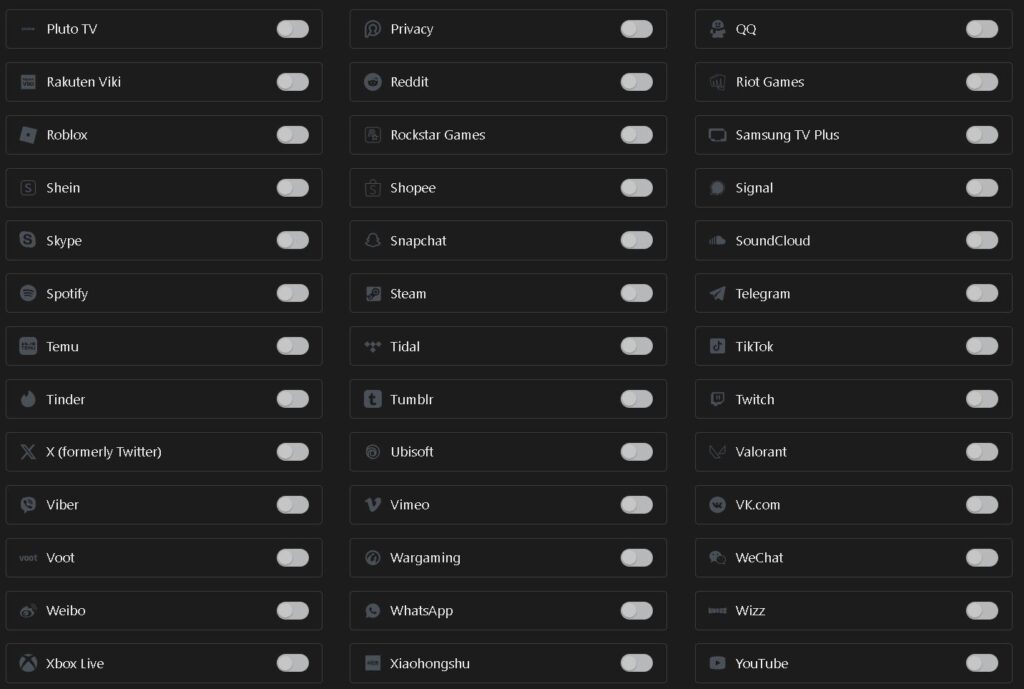

If you would like to install AdGuard Home on your Ubuntu Server and use it as DNS Server in your network, check the following link.
Scheduler – No Service Blocking
The No Service Blocking feature in AdGuard Home’s Scheduler offers an efficient solution for users who need to manage blocking rules.
Let’s say you want to restrict access to specific content on weekends, but still allow vital services to function. With this feature, you could schedule the blocking of specific content on Saturday and Sunday between 20:00 and 23:00, without affecting critical services like DNS resolution or internal network communications. This configuration allows parents to set time-based content restrictions for their children while ensuring no disruption in the essential services, making it ideal for parental control.
In this scenario, AdGuard Home will apply filtering rules to block unwanted content but will bypass the blocking for any services that are configured to stay active, even during the scheduled timeframe.Below is the example: