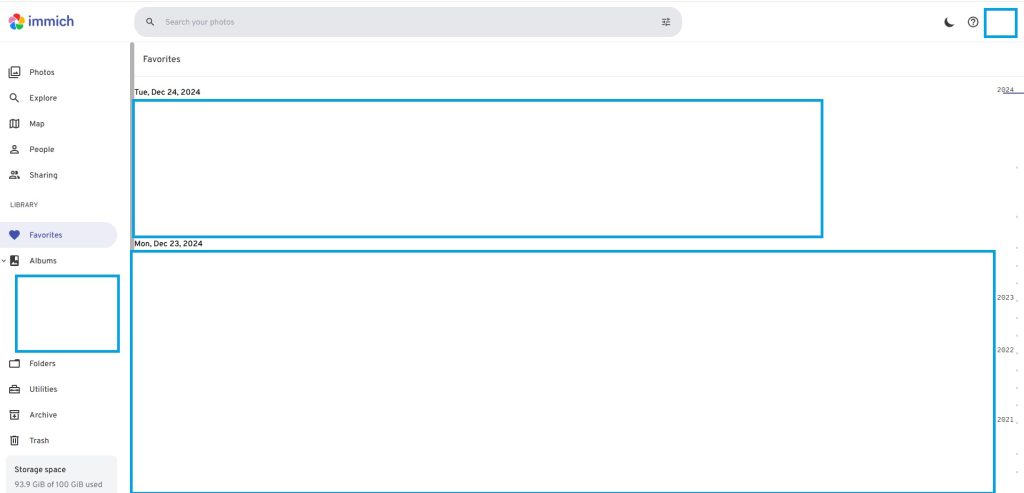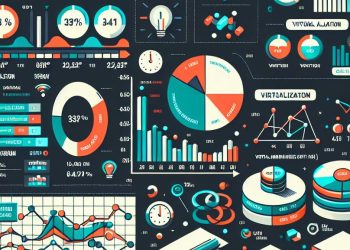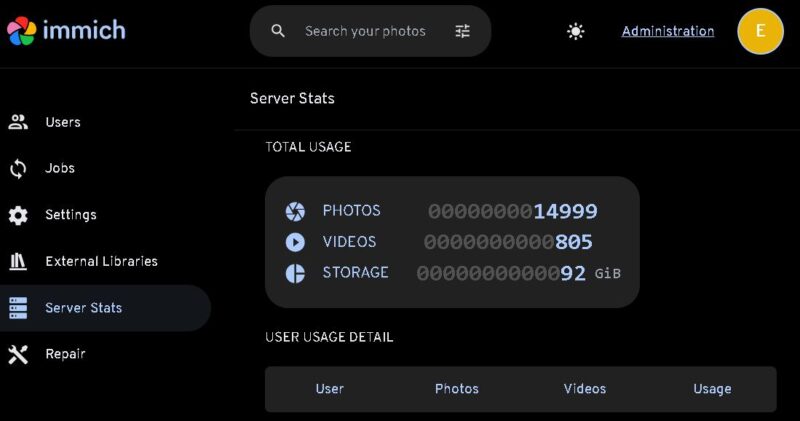Immich snap Application on Ubuntu 22.04
Immich Installation on Ubuntu 22.04 as a Snap package offers a fast and efficient method to set up a self-hosted photo and video management system. By using Snap, you can avoid complex configurations and let Snap automatically handle dependencies, making the process simpler. This approach ensures a quick deployment of Immich, allowing you to manage your multimedia content securely and seamlessly. In this post, we’ll guide you through each step to install Immich as a Snap package on Ubuntu 22.04, so you can get started right away.
Introduction
In this tutorial we will go through process of Immich installation on Ubuntu 22.04.
Managing and storing large volumes of photos and videos has become essential for many users. Immich, a powerful self-hosted photo and video storage solution, provides a privacy-first alternative to popular cloud-based services. By hosting self-hosted Immich on your own Ubuntu 22.04 server, you can enjoy full control over your media content while ensuring your data remains secure.
Immich is an open-source self-hosted backup solution for the videos and photos. Immich Distribution will ship the same software, but with limited customization. The main focus is ease of use, a simple snap install immich-distribution on a publicly available server should yield a fully working Immich installation. Extra tools are included, they should be non-intrusive and you can ignore them if you prefer.
Source: https://snapcraft.io/immich-distribution
Prerequisites
Before we start, make sure your server meets the following prerequisites:
- Ubuntu 22.04 installed and running on your machine.
- Root or sudo access to install and manage software on the server.
- Snapd installed and running on your system:
Steps to be Done to Install Immich
Refresh sytem packages:
sudo apt update
sudo apt install snapdOptionally, you can check if there is a new version of the snapd application:
sudo snap refreshTo install Immich execute the following command:
sudo snap install immich-distributionImmich Configuration
# Check current configuration
snap get immich-distribution
root@immich:~# snap get immich-distribution
Key Value
acme-domain immich.domain.com
acme-email user@domain.com
database-password IaYYBdvNyJlhNSlJcJMt
haproxy-http-bind *:80
haproxy-https-bind *:443
https-enabled true
typesense-key keyChange Immich Access Port
In case that you need to change the Immich Access Port from 443 to something else you can use the following command:
# Change port from 443 to 442
sudo snap set immich-distribution haproxy-https-bind=*:442Access to Immich Web Interface
To access to the Immich application you need to type in your browser http://server_ip_adress