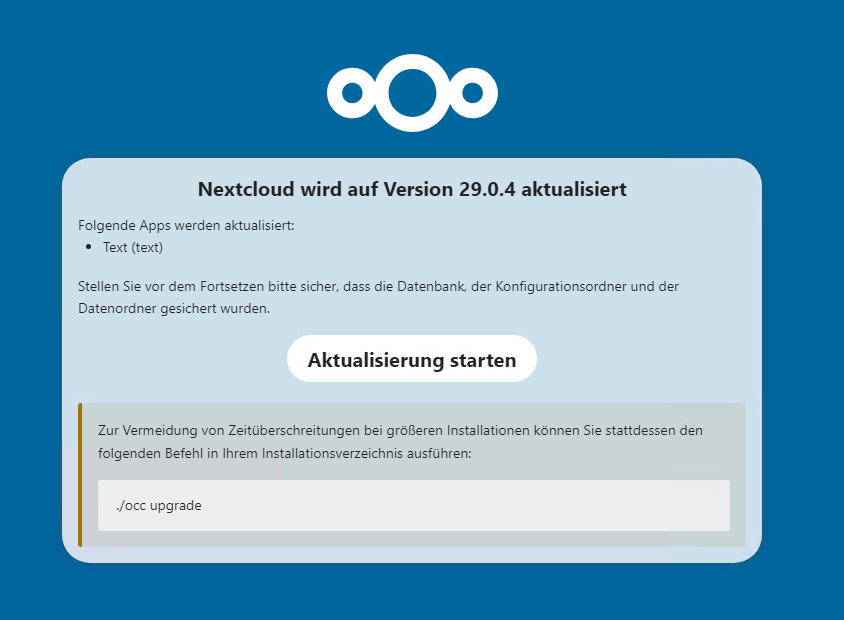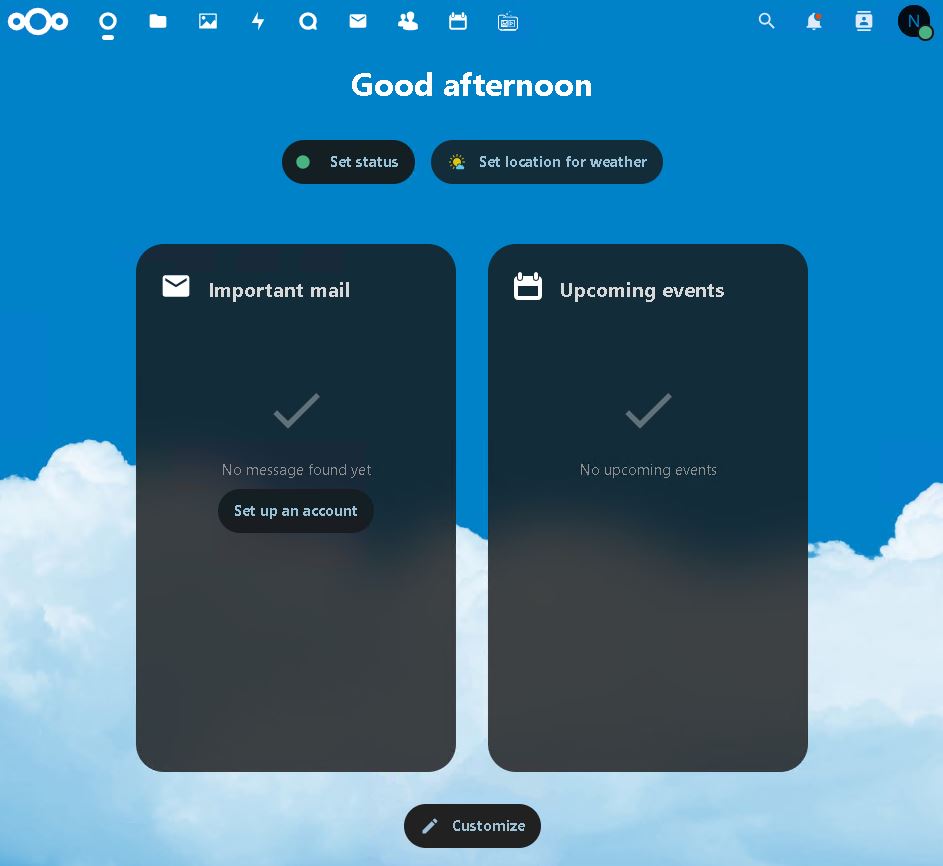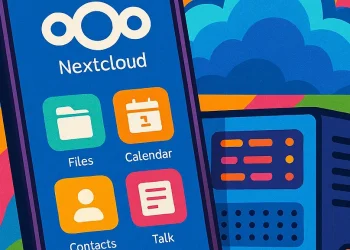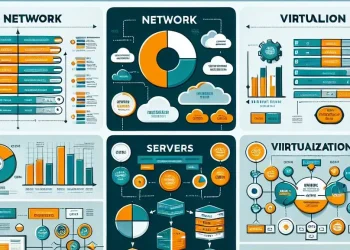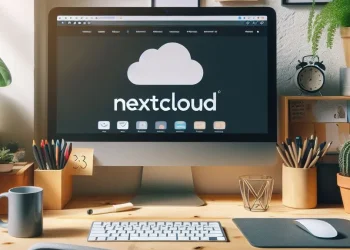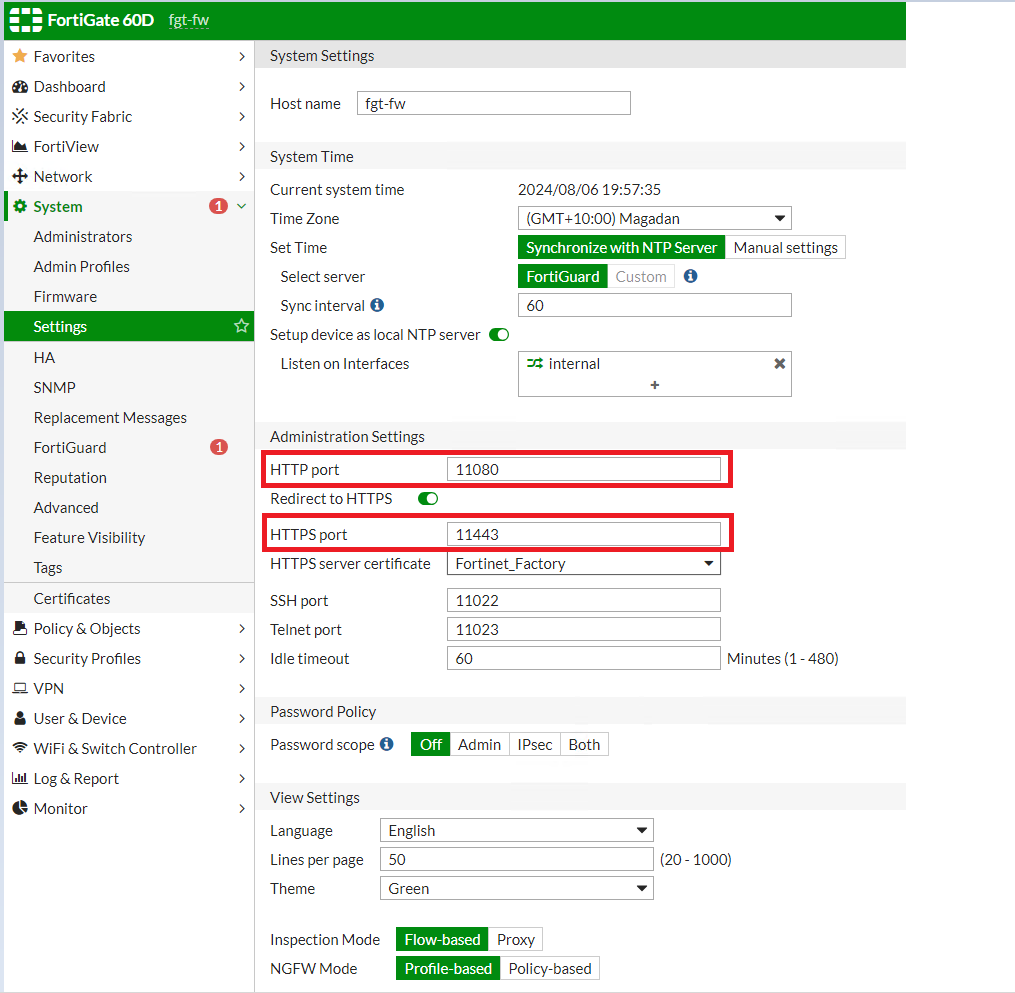Introduction
Nextcloud is a popular self-hosted cloud solution that enables users to maintain complete control over their data. Regularly updating the Nextcloud platform is essential to ensure security (you can perform a Nextcloud Security check via official Nextcloud Security Scan), performance, and access to the latest features. In this guide, we demonstrate how to easily upgrade Nextcloud via the web interface, step by step, without the need for complex commands or additional tools.
Recommended Steps before Upgrading Nextcloud via the Web Interface
- Create backup of Database
- Create backup of data
- Check what is the current version of the Nextcloud
- Create Snapshot or Backup of Virtual Machine
- Admin Access
Step-by-Step Guide to Upgrade Nextcloud via the Web Interface
Step 1: Log in to Nextcloud
- Open your web browser and navigate to your Nextcloud login page.
- Enter your admin credentials to log in.
Step 2: Access the Administration Settings
- Once logged in, click on your profile icon in the top right corner.
- Select Administration Settings from the dropdown menu.
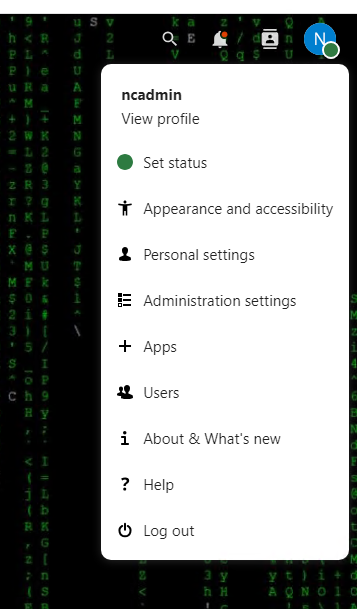
Step 3: Navigate to the Overview → Updater
- In the left sidebar, scroll down to the Administration section.
- Click on Overview. Here, you will see a notification if a new version of Nextcloud is available.
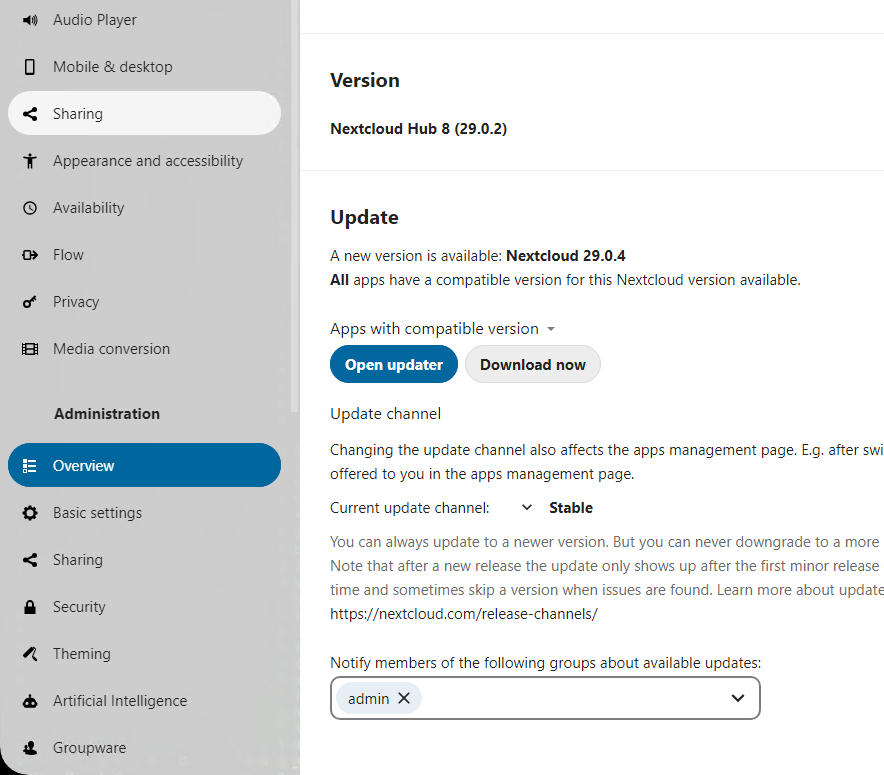
Step 4: Start the Nextcloud Update
- Click on the Open updater button. This will launch the Nextcloud Updater.
- The updater will perform a series of checks to ensure your environment is ready for the upgrade. If any issues are detected, resolve them before proceeding.
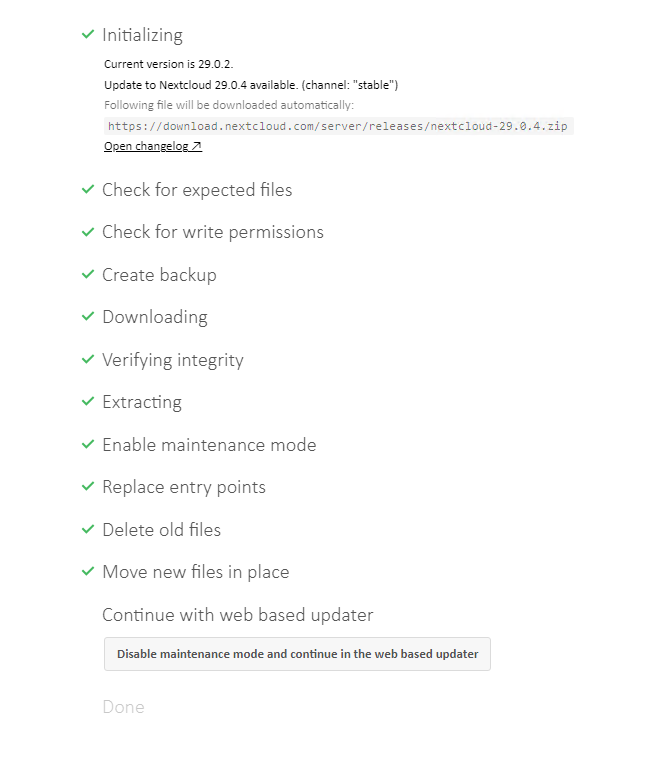
Step 5: Finalize the Nextcloud Upgrade via Web Admin Interface
- Once the upgrade process is complete, you will see a confirmation message.
- Click on the Disable maintenance mode and continue in the web based updater
- On the next page click on Start Update in my case: “Aktualisierung starten“