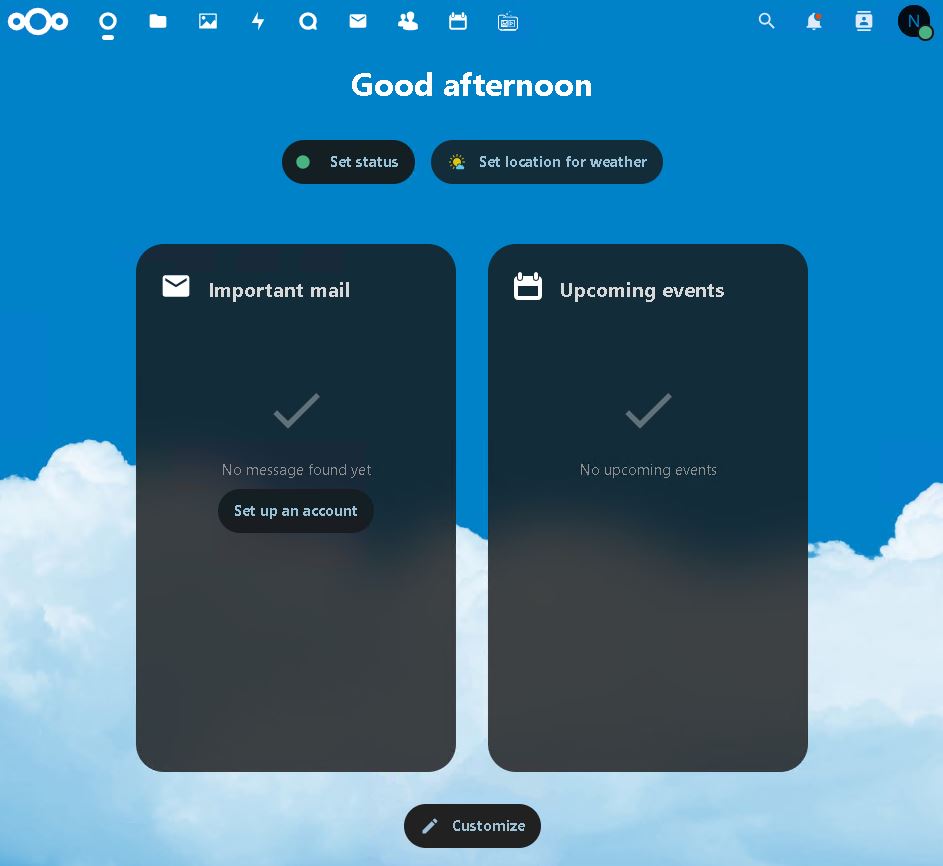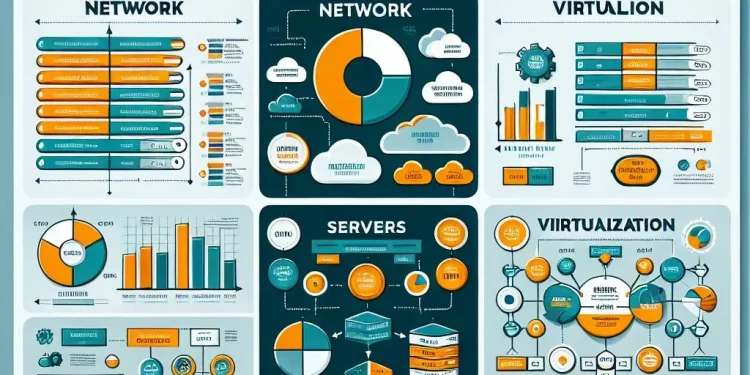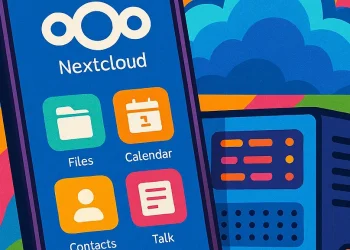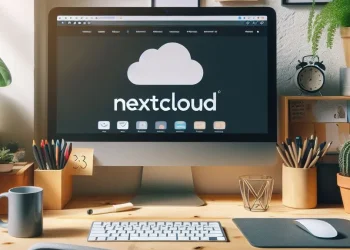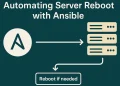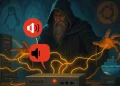NextCloud Manual Upgrade on Ubuntu 22.04
Nextcloud upgrade (manual or automatically via web update) ensures you benefit from the latest features, performance improvements, and enhanced security. This post walks you through the step-by-step process of upgrading Nextcloud from version 25.0 to 26.0 on an Ubuntu 22.04 server. Whether you’re managing a personal setup or a larger deployment, following these instructions will help you smoothly transition to the latest release without disrupting your service.
From backing up your data to running the upgrade and addressing common pitfalls, this guide covers everything you need to keep your Nextcloud installation up-to-date and running optimally. Let’s get started!
Introduction
Upgrade NextCloud from version 25.0 to 26.0 (in my case download files manually on Ubuntu 22.04 server) is an essential step to protect your data on your self-hosted environment. In this guide, we’ll cover the step-by-step process to safely upgrade your Nextcloud instance, including pre-upgrade checks, performing the upgrade, and post-upgrade tasks.
More information about web update you can finde on the link.
Prerequisites for NextCloud Upgrade
- Create backup of Database
- Create backup of data
- Check what is the current version of the NextCloud
- Create Snapshot or Backup of Virtual Machine
Preparation for NextCloud Manual Upgrade
1: Stop Web Server (Apache)
# Stop Apache web server
sudo /etc/init.d/apache2 stopStopping the Apache web server ensures that no active processes are using Nextcloud files during the manual upgrade. This step is crucial to prevent file conflicts or corruption when replacing the Nextcloud directory.
2: Check Current PHP Version
php -v
PHP 8.1.2-1ubuntu2.14 (cli) (built: Aug 18 2023 11:41:11) (NTS)
Copyright (c) The PHP Group
Zend Engine v4.1.2, Copyright (c) Zend Technologies
with Zend OPcache v8.1.2-1ubuntu2.14, Copyright (c), by Zend TechnologiesIn case that you have PHP version less then 8.2 you need to update it to the newer version. Check this link to investigate common PHP issues on NextCloud.
3: Download the NextCloud Version 26.0 in your Home Directory
Download and unzip latest NextCloud Version:
wget https://download.nextcloud.com/server/releases/latest-26.zip
unzip latest-26.zip4: Backup Current NextCloud Folder and Database
# Navigate to the Nextcloud location on the server
cd /var/www/
# Backup the current Nextcloud folder
mv html /var/www/html_bkp
# Create a new folder for the upgraded Nextcloud files
mkdir html These commands ensure a backup of your current Nextcloud installation and set up a fresh environment for the upgrade.
- The
mvcommand renames and moves the existinghtmlfolder tohtml_bkp, preserving your current installation as a fallback option. - The
mkdircommand creates an emptyhtmldirectory to host the new Nextcloud version.
mysqldump -u [username] -p [database_name] > nextcloud_backup.sqlThis command creates a backup of your Nextcloud database. Replace [username] with your MySQL username and [database_name] with the name of your Nextcloud database. Backing up the database is crucial to safeguard your data in case anything goes wrong during the upgrade process. The backup file nextcloud_backup.sql can be restored later if needed.
5: Copy NextCloud Version 26 to the HTML Folder
Copy config file and change permissions:
# Navigate to the NextCloud 26 location on the server
cd /home/user/NextCloud
# Move all files to the html folder
mv * /var/www/html/
# Move config file from backup to the version html folder
mv /var/www/html_bkp/config/config.php /var/www/html/config/
# Change permissions
sudo chown -R www-data:www-data /var/www/html/In this step, you set up the new Nextcloud version and ensure it integrates with your existing setup:
- The
mvcommand transfers the Nextcloud version 26 files to the designated web server directory (/var/www/html/), making them accessible to the Apache server. - Restoring the
config.phpfile preserves your current Nextcloud configuration, including database settings and custom configurations. - The
chowncommand assigns proper ownership of the Nextcloud files to thewww-datauser and group, ensuring the web server can access and manage the files correctly.
6: Continue Upgrade Process through the Web Browser
Open a web browser and navigate to your Nextcloud instance URL, such as:
http://your-server-ip-address/ You should see an upgrade screen prompting you to complete the process. Follow the on-screen instructions to finalize the upgrade.