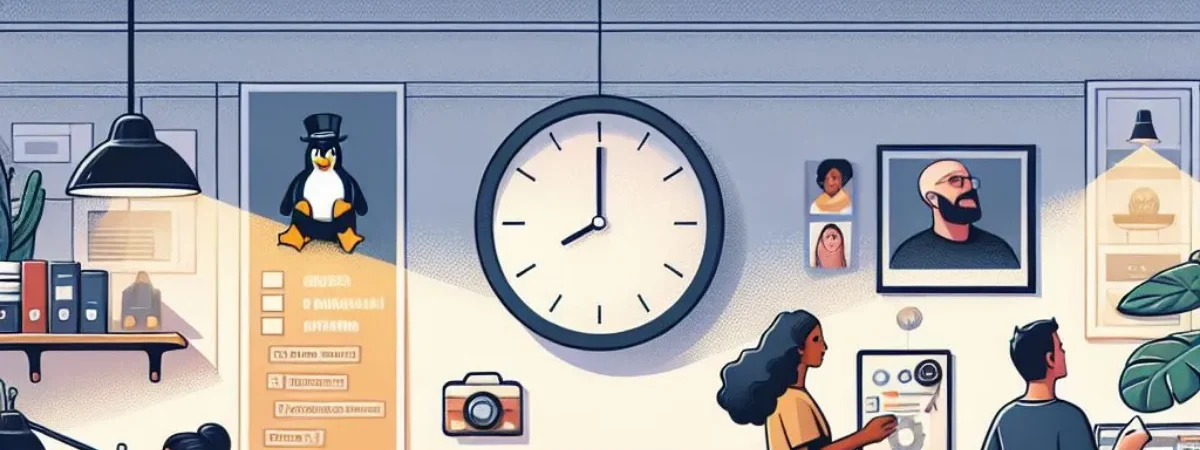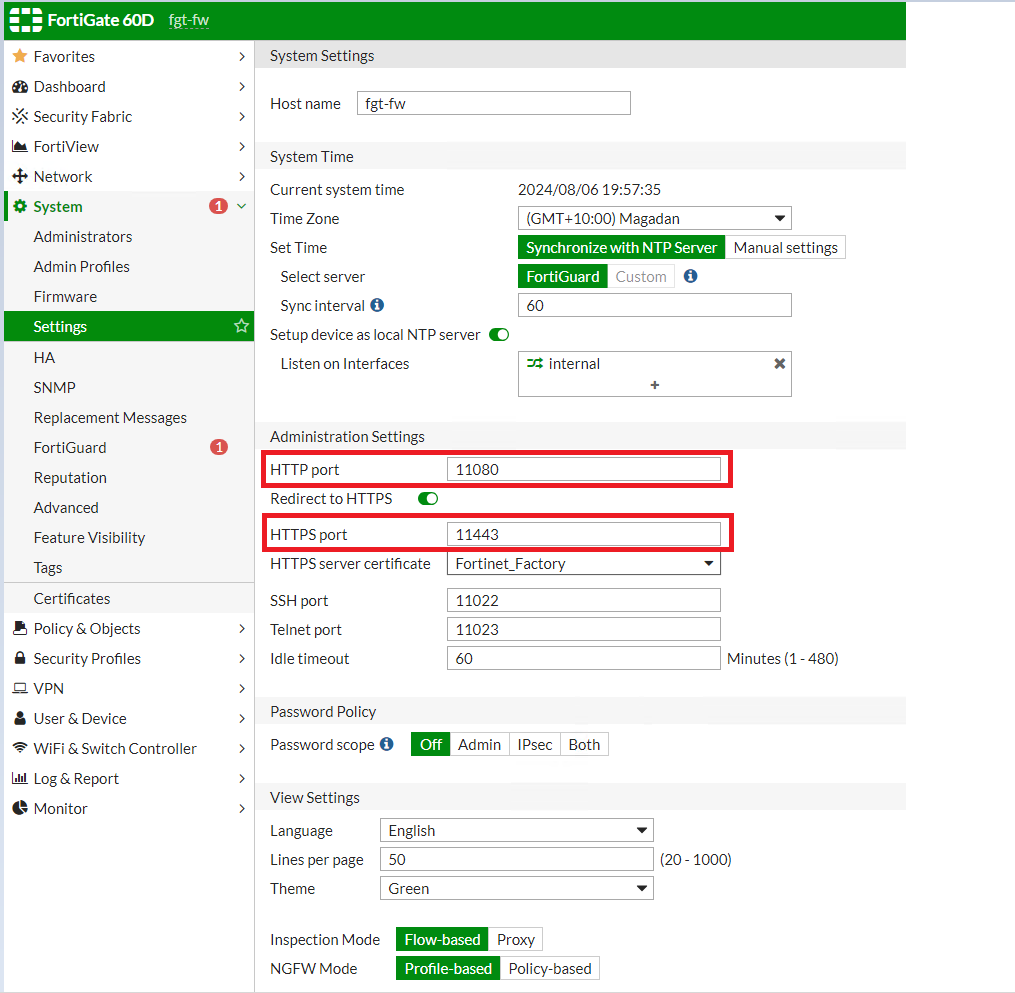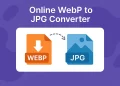Install Certbot Let’s Encrypt Certificate
WordPress: Install Certbot Certificate on Your Site (Let’s Encrypt) is no longer optional—it’s essential. Not only does it protect sensitive data by encrypting communication between your site and its visitors, but it also builds trust and boosts your site’s SEO rankings.
If you’re running a WordPress site and looking for a cost-effective solution, Let’s Encrypt provides free SSL certificates that can be easily installed using Certbot. In this article, we’ll guide you through the step-by-step process to install and configure a Let’s Encrypt certificate on your WordPress site, ensuring your visitors enjoy a safe browsing experience.
Whether you’re new to SSL certificates or simply looking for a hassle-free method to secure your site, this guide has you covered. Let’s get started!
About Certbot and Let’s Encrypt
If you run a WordPress site and need a cost-effective solution, Let’s Encrypt offers free SSL certificates that you can quickly install using Certbot. This article walks you through the step-by-step process to install and configure a Let’s Encrypt certificate on your WordPress site, helping your visitors browse safely and securely.
Whether you’re new to SSL certificates or want a straightforward way to secure your site, this guide has you covered. Let’s dive in!
Prerequisits
- Open port 80 to WordPress server
- Open port 443 to WordPress server
Install certbot on Server
apt-get install python3-certbot-apache
apt-get install certbotpython3-certbot-apache: Best for those using Apache who want easy setup and automatic configuration of SSL certificates.
Certbot: A popular open-source tool developed by the EFF to automate the process of getting and installing SSL/TLS certificates from Let’s Encrypt.
Check Installed Version
certbot --versionChange Settings on the Server
Configure your web server to handle HTTPS traffic properly. For Apache, update the virtual host file with SSL directives. For Nginx, add HTTPS settings to your server block. Restart the server to apply the changes.
And also, it is needed to change website address in WordPress from http to https. To do this go to Settings > General in the WordPress dashboard and update both the WordPress Address (URL) and Site Address (URL) fields by replacing http with https. Save the changes to ensure all links and resources use the secure protocol.
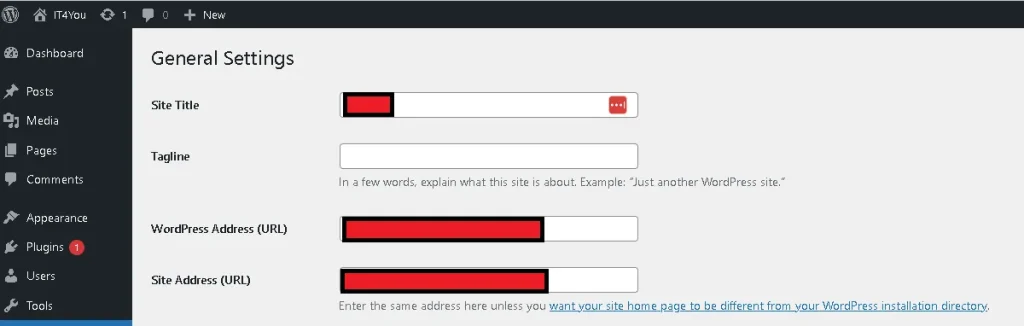
Install Let’s Encrypt Certificate
certbot --apache -d domain.comReboot server or apache2 service:
sudo service apache2 reloadTroubleshooting
certbot install --cert-name yourdomain.com