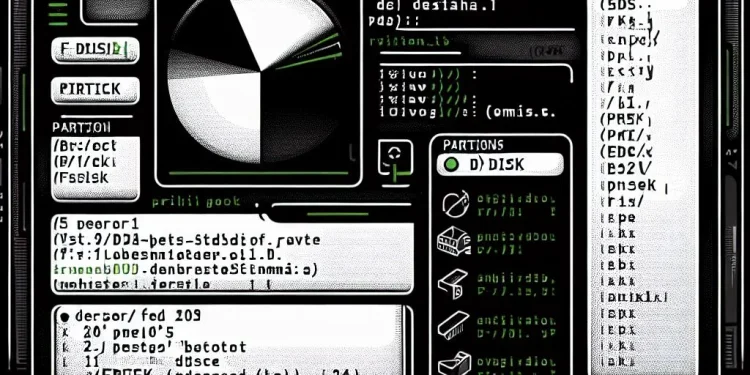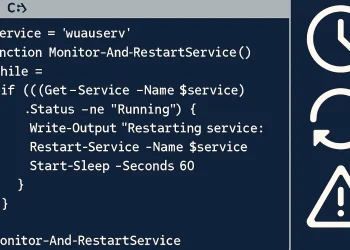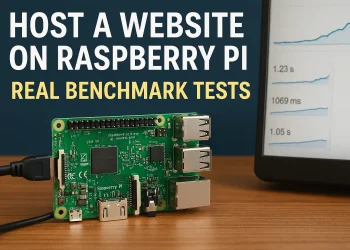Automate Daily Backup (Sync) Ubuntu Server Folder
Protecting your data on remote Ubuntu servers starts with regular backups. Automating daily backups not only saves you time but also prevents data loss caused by hardware failures or unexpected issues. First, you’ll learn how to set up a simple script to back up a specific folder. Then, you’ll automate the process to run daily, ensuring your important files stay safe without manual effort.
The rsync command on Ubuntu is a versatile tool for syncing files and directories, which can be used for backups as it efficiently copies and synchronizes data locally or remotely, preserving permissions, timestamps, and optionally deleting files no longer present at the source. In this case we are not deleting files which are no longer present at the source.
To ensure that files not present on the source are removed from the destination, you need to add the --delete option and remove --ignore-existing.
Introduction
In this article, I will present you my way to automate daily backup with a Bash script of the folder on remote Ubuntu Server.
Every system administrator needs to back up data regularly to ensure its integrity and availability. Automating backups saves time and reduces the chance of human error. In this post, we’ll show you how to set up a daily backup of a folder from a remote Ubuntu server using a bash script and rsync.
Prerequisites
- Two Ubuntu machines: one serves as the backup server, and the other acts as the source.
- SSH access between the machines. -> Click on the link to check how to configure it.
- Basic knowledge of bash scripting and
rsync.
The Bash Script for Automate Daily Folder Backup
Create a script:
nano /opt/scripts/bkp_pi-share.sh#!/bin/sh
runtime=$(date +%Y%m%d_%H%M)
# Createa a log entry for the executed backup
echo "Starting sync between remote host and folder on local host" >> /opt/scripts/log/bkp_pi-share_$runtime.log
# Write a exact time before start
echo $(date) >> /opt/scripts/log/bkp_pi-share_$runtime.log
# Source system: user@REMOTE_HOST_IP:/remote_folder/
# Destination: folder on the local server
sudo rsync -avzh --ignore-existing --rsync-path="sudo rsync" ubuntu@192.168.20.116:/srv/share/ /opt/data/bkp_pi-share >> /opt/scripts/log/bkp_pi-share_$runtime.log
Script Breakdown
runtime=$(date +%Y%m%d_%H%M): This line sets theruntimevariable to the current date and time, formatted as YYYYMMDD_HHMM.echo "Start sync..." >> /opt/scripts/log/bkp_pi-share_$runtime.log: Logs the start of the sync operation.sudo rsync -avzh --ignore-existing --rsync-path="sudo rsync": Usesrsyncto synchronize the files from the remote server to the local backup directory. The--ignore-existingflag ensures that only new or modified files are copied, saving time and bandwidth.
Make the script executable:
chmod +x /opt/scripts/bkp_pi-share.shSetting Up the Cron Job
To automate the script to run daily, add a cron job:
- Open the crontab file:
crontab -e- Add the following line to schedule the script to run daily at 2 AM:
0 2 * * * /opt/scripts/bkp_pi-share.sh