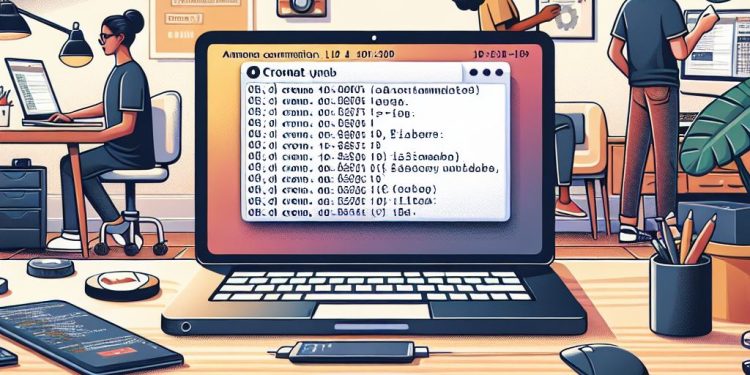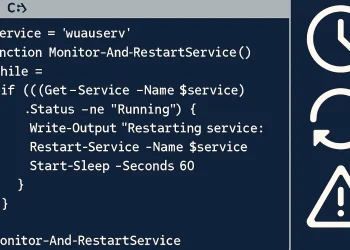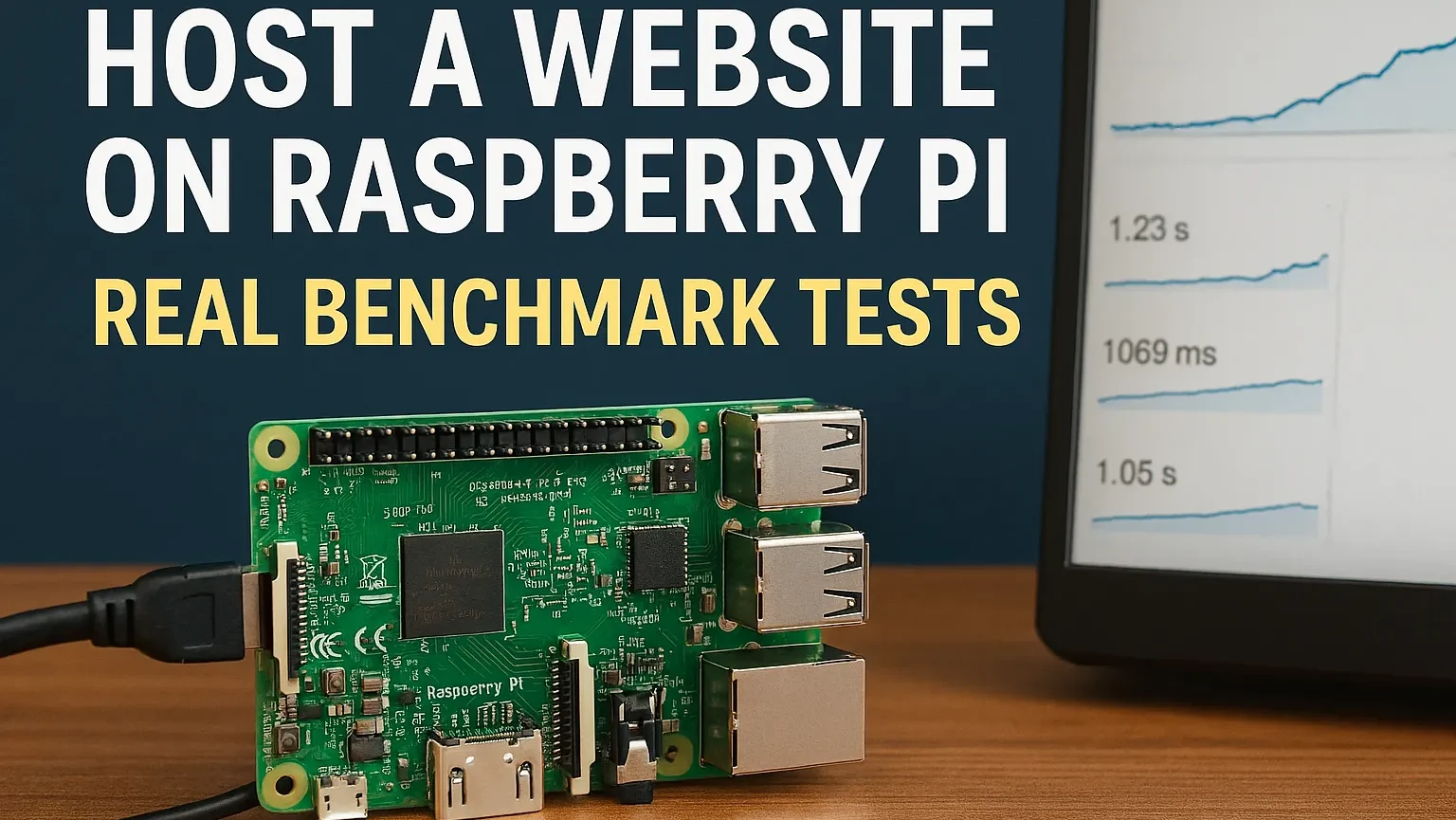Linux System Updates
Regular updates are crucial for the security, stability, and performance of a Linux system. New software versions bring improvements, fix bugs, and address vulnerabilities. Keeping your system up-to-date reduces the risk of security breaches and ensures compatibility with the latest applications.
Updates usually include:
- Security Patches to address vulnerabilities.
- Bug Fixes to improve system stability.
- Feature Updates for new functions and enhancements.
- Kernel Updates to improve hardware support.
Introduction
Keeping your Linux systems up-to-date is essential for security, stability, and performance. However, manually updating packages and rebooting servers can be time-consuming, especially when managing multiple systems. Automating this process with a cron job and a simple Bash script can ensure your system is always current without constant oversight. In this guide, we’ll walk you through setting up a cron job to automatically update your packages, upgrade the distribution, and reboot the server, ensuring optimal performance with minimal effort.
Linux System Updates with Crontab Command
This Cron job runs on Linux systems on Sunday at 2:00 AM (you can create a schedule using Crontab Generator Website), updates the system packages, checks if a reboot is required, and performs the reboot if necessary. All output from this process is logged into /opt/scripts/log/update.log.
It’s a common practice to automate routine maintenance tasks like updates and reboots using cron jobs to ensure system security and stability.
Crontab Implementation
To open a crontab, execute crontab -e
Insert the following lines:
0 2 * * 0 (echo "$(date) --------------------------- Starting Update ---------------------------"; apt update -y && apt upgrade -y && apt dist-upgrade -y && apt autoremove -y && [[ -f /var/run/reboot-required ]] && echo "----------------- Rebooting System NOW! -----------------" && reboot) > /opt/scripts/log/update.logExplanation
echo "$(date) --------------------------- Starting Update ---------------------------":
Prints the current date and time, indicating the start of the update process.
apt update -y && apt upgrade -y && apt dist-upgrade -y && apt autoremove -y:
Updates the package lists (apt update -y), upgrades installed packages (apt upgrade -y), performs distribution-specific upgrades (apt dist-upgrade -y), and removes unused packages (apt autoremove -y).
[[ -f /var/run/reboot-required ]] && echo "----------------- Rebooting System NOW! -----------------" && reboot:
Checks if a reboot is required (by looking for the presence of /var/run/reboot-required file). If it exists, it prints a message indicating a reboot is necessary and then reboots the system (reboot command).
> /opt/scripts/log/update.log:
Redirects all output (both stdout and stderr) from the entire command block to /opt/scripts/log/update.log. This file will contain the log output of all commands executed within the cron job.
Conclusion
By automating the process of updating and rebooting your Linux system using crontab, you can ensure your server remains secure and up-to-date with minimal manual intervention. This method helps streamline system maintenance, allowing you to focus on more critical tasks. Whether you manage a single server or multiple machines, this simple setup can save you time and effort, ensuring that your systems always run optimally without missing any critical updates.