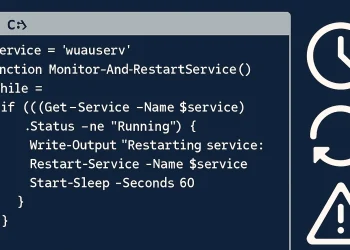Introduction
This article delves into some of the most effective tools for network monitoring on Linux, including netstat, iftop, and several others, highlighting their features and how they can aid in network management and troubleshooting.
List of tools described in the article
- netstat: Network Statistics
- iftop: Real-time console-based network bandwidth monitoring tool
- nload: Network Load Monitor
- tcpdump: Packet analyzer
- bmon: Bandwidth Monitor
1. netstat: Network Statistics
Netstat (Network Statistics) is a command-line tool that provides information on network connections, routing tables, interface statistics, masquerade connections, and multicast memberships. It is a versatile tool that is included in almost all Linux distributions.
To install the tool type the following in the console:
sudo apt install net-toolsBasic usage:
netstat -tulnThis command lists all listening ports and their corresponding addresses.
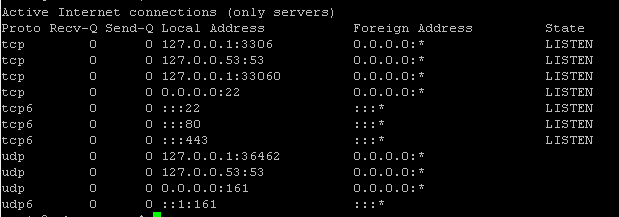
Key Features:
- Displays active connections and listening ports.
- Shows routing tables and network interface statistics.
- Useful for diagnosing network issues and monitoring network performance.
2. iftop: Real-time console-based network bandwidth monitoring tool
Iftop is a real-time console-based network bandwidth monitoring tool. It provides a visual representation of network traffic, showing a list of network connections from/to your system along with the data rates.
To install the tool type the following in the console:
sudo apt install iftopBasic usage:
sudo iftopRunning this command will launch iftop and start monitoring the network traffic.
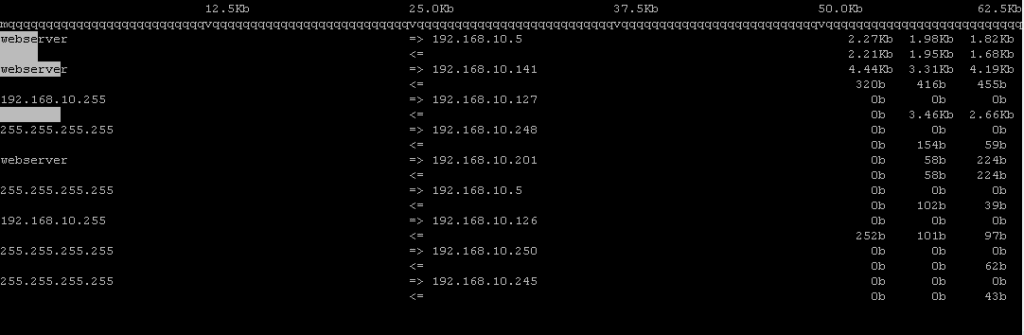
Key Features:
- Real-time bandwidth usage tracking.
- Displays network connections and traffic details.
- Easy-to-read interface with graphical representation.
3. nload: Network Load Monitor
nload is a real-time network traffic and bandwidth usage monitor. It visualizes incoming and outgoing traffic separately, making it an excellent tool for network performance monitoring.
Basic usage:
sudo nloadThis command will start monitoring the network interfaces.
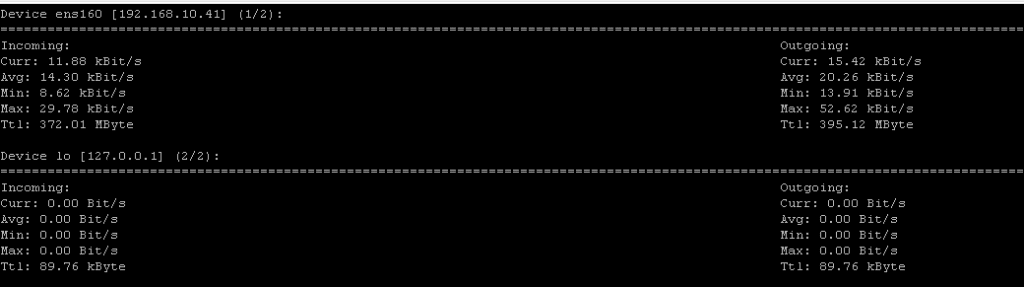
Key Features:
- Real-time monitoring: Provides real-time graphs of network usage.
- Traffic analysis: Differentiates between incoming and outgoing traffic.
- User-friendly interface: Simple, console-based interface that is easy to use and interpret.
4. tcpdump: Packet analyzer
Tcpdump is a powerful packet analyzer that allows users to capture and analyze network traffic. It is an essential tool for network diagnostics and security analysis.
Basic usage:
sudo tcpdump -i eth0This command captures packets on the eth0 interface.
To check the interface name type:
ip addIn my case ens160 is the ethernet interface.

5. bmon: Bandwidth Monitor
Bmon (Bandwidth Monitor) is a network bandwidth monitoring and debugging tool. It provides a detailed and interactive interface for network performance analysis.
To install the tool type the following in the console:
sudo apt install bmonBasic usage:
bmonThis command starts bmon and begins monitoring network traffic.
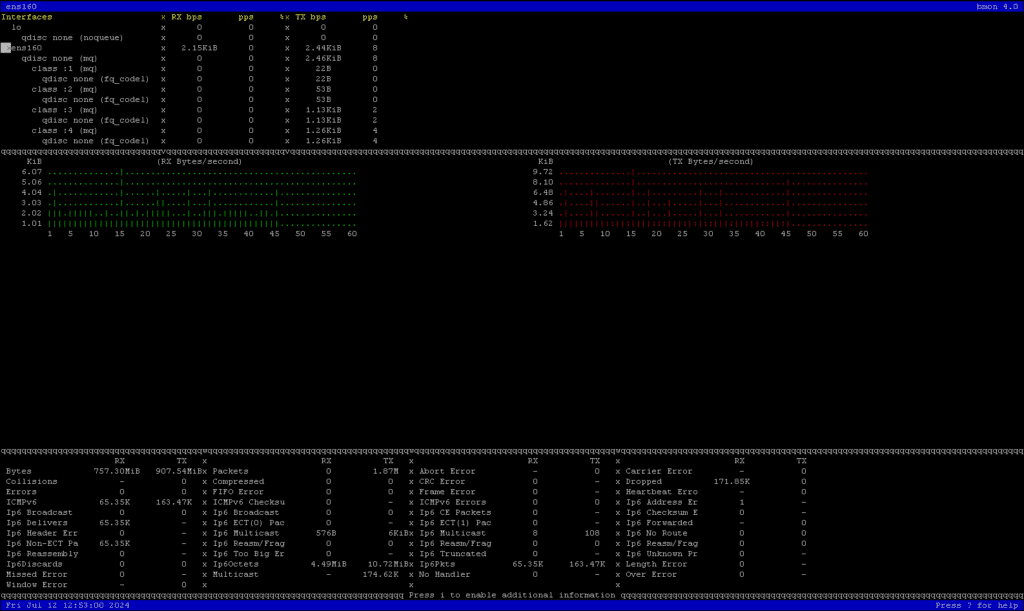
If you are interessting in monitoring network data usage (monthly, daily or hourly) cehck tha page.