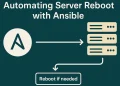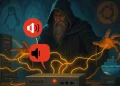Find and Delete Log Files on Linux
Find and Delete Log Data or Any Files Older Than 30 Days (or any period of time) on Linux is very important for system maintenance. Over time, log files and other data on a Linux system can accumulate, consuming valuable disk space and potentially affecting performance. In many cases, these files are no longer needed once they’ve surpassed a certain age. Cleaning up outdated files is essential to maintaining a smooth and efficient system.
Introduction
Managing log files is a critical aspect of maintaining a healthy and efficient system. As logs accumulate over time, they can consume valuable disk space and make it difficult to access recent or relevant information (they can crash the server or application if there is no space left on the hard drive). For system administrators and developers, the ability to automatically manage and clean up old log files is essential for ensuring system performance and reliability.
In this guide, we’ll explore practical solutions to list and delete log data that is older than 30 days. Whether you are working with Linux servers or local development machines, these methods will help streamline your log management process while minimizing manual intervention.
Let’s dive into some easy and effective techniques for tidying up your log directories!
Ubuntu Log Management
Ubuntu logs provide invaluable insights into the health, performance, and security of your system. They offer a detailed record of system events, errors, warnings, and user activities, enabling efficient troubleshooting, monitoring, and analysis.
Key points related to Ubuntu logging:
- System Logs: Ubuntu maintains various system logs, including syslog, kernel logs (kern.log), authentication logs (auth.log), and others. These logs capture a wide range of system-level events, such as startup/shutdown sequences, hardware errors, and network activities.
- Application Logs: Applications running on Ubuntu often generate their own logs, typically stored in the
/var/logdirectory. These logs provide insights into application-specific events, errors, and performance metrics, aiding in diagnosing issues and optimizing application behavior. - Security Logs: Security logs, such as the auth.log and syslog, play a critical role in monitoring system security. They record authentication attempts, privilege escalations, and other security-related events, helping administrators detect and respond to potential security threats.
- Importance of Log Rotation: Ubuntu employs log rotation mechanisms to manage log files efficiently and prevent them from consuming excessive disk space. Log rotation involves archiving old logs, compressing them, and deleting outdated entries to maintain log file integrity and optimize storage usage.
- Log Monitoring and Analysis: Implementing log monitoring and analysis tools, such as Logwatch, Logstash, or Splunk, can streamline log management processes and facilitate proactive detection of anomalies, performance issues, and security breaches.
Find Files in the Specific Folder Older than 30 Days
This command lists all files in the /usr/local/vpnserver/packet_log/ directory that have not been modified for more than 30 days:
find /usr/local/vpnserver/packet_log/ -type f -mtime +30Command Explanation
find
This is a powerful Linux command used to search for files and directories based on various criteria./usr/local/vpnserver/packet_log/
This specifies the directory where thefindcommand will begin its search. In this case, it’s looking in thepacket_logdirectory, which might contain log files from a VPN server.-type f
This restricts the search to only files (fstands for “file”). Directories or other types of entries are excluded.-mtime +30
This specifies that thefindcommand should target files with a modification time of more than 30 days ago.+30means “older than 30 days.”- The modification time (
mtime) is the last time the file’s contents were changed. - Note: If you wanted files modified exactly 30 days ago, you would use
30(no+or-). For files modified in the last 30 days, use-30.
Save the Command Output in the File
To find all files in the /usr/local/vpnserver/packet_log/ directory that were last modified more than 30 days ago and appends their names to the file /home/user/deleted_files.log, creating the file if it does not already exist you can execute the following command:
find /usr/local/vpnserver/packet_log/ -type f -mtime +30 >> /home/user/deleted_files.logDelete Files Older than 30 Days
If you’d like to delete the files older than 30 days in the /usr/local/vpnserver/packet_log/ directory, use this command to find and remove them automatically:
-- Delete logs
find /usr/local/vpnserver/packet_log/ -type f -mtime +30 -delete