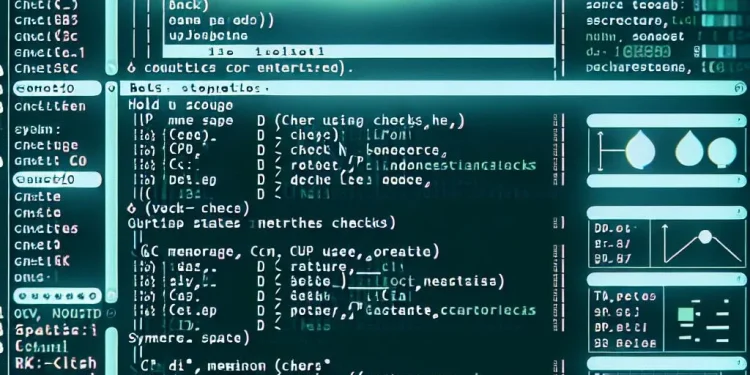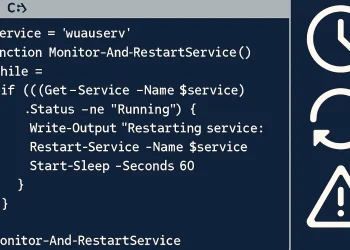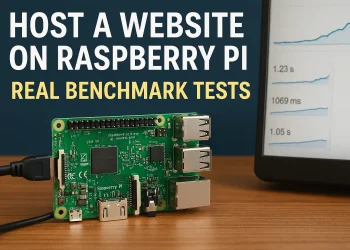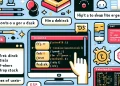Run Command in Background
Running commands in the background on Ubuntu boosts productivity by allowing users to execute long processes without interrupting their work. Whether it’s running a script, processing data, or performing server maintenance, managing background tasks is essential. This article explores methods to run commands in the background, ensuring a smoother workflow. Let’s dive into the best solutions!
Using the nohup command
The nohup command in Ubuntu is used to run a command or a script in the background, even if the user logs out. The name “nohup” stands for “no hang up,” which refers to the practice of disconnecting a process from the terminal.
You can use the nohup command to run processes in the background without interrupting them, even if you close the terminal. By appending & to the command, you instruct the shell to execute it in the background, freeing up your terminal for other tasks.
Example of Run Script in Background
This command starts the script.sh file in the background. Using nohup ensures that the process continues running even after you log out. This method is useful when running long tasks or scripts and prevents them from being terminated when the session ends.
# Example how to execute the command
nohup ./script.sh &This command runs script.sh in the background, just like before. However, it directs both standard output and error to the output.log file, instead of nohup.out. As the script executes, it writes all output to output.log, keeping the terminal clean. This approach is especially helpful when dealing with commands that generate a lot of output or for monitoring long-running processes.
# Lot output in the file
nohup ./script.sh > output.log &Example of Run Command in Background
To run the ping command in the background and log its output to a file, you can use the following command:
nohup ping google.com > ping_output.log 2>&1 &nohup: Ensures that the command keeps running after you log out or close the terminal.ping google.com: Pings Google’s DNS server continuously.> ping_output.log: Redirects standard output (stdout) to theping_output.logfile.2>&1: Redirects standard error (stderr) to the same file as standard output, so any error messages will also be logged.&: Runs the command in the background.
Monitor “nohup” Command
The command ps aux | grep "script.sh" helps you search for a running process associated with a specific script or command:
ps aux | grep "script.sh"