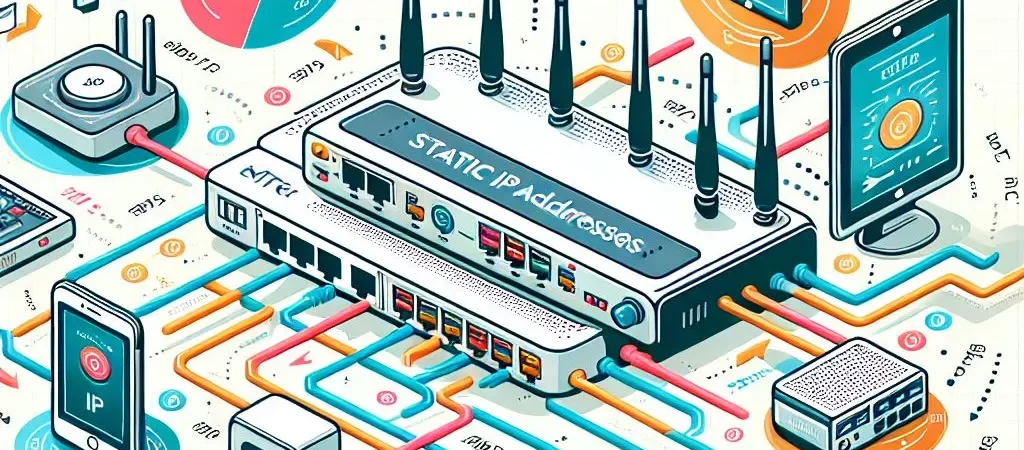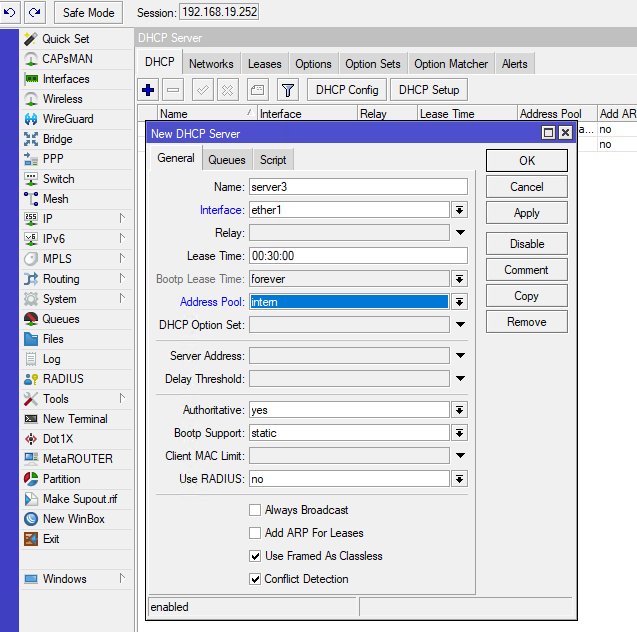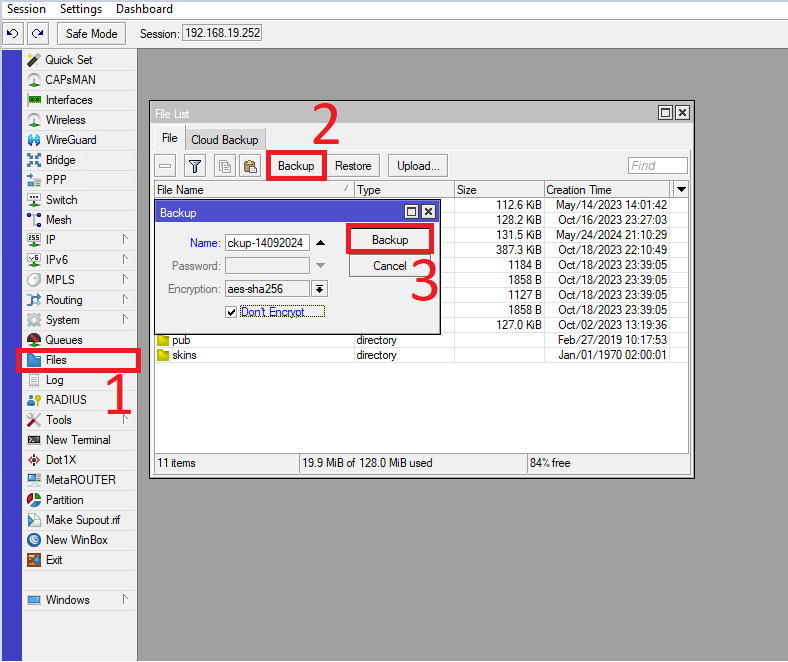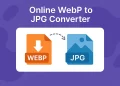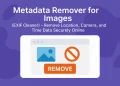Mikrotik Bridge Configuration
Setting up a bridge interface on a MikroTik device allows you to unify multiple physical interfaces into a single logical network. This is especially useful for connecting wired and wireless networks or managing traffic across various Ethernet ports. In this guide, you’ll learn how to configure a bridge interface on your MikroTik device and add multiple interfaces, including Ethernet and wireless.
More information about bridge intraface on MikroTik devices you can finde on the link.
Why Use a Bridge Interface?
A bridge interface connects multiple ports into a single broadcast domain, allowing seamless communication among devices. Use cases include:
- Combining wired and wireless networks.
- Extending the network across multiple physical interfaces.
- Simplifying network management
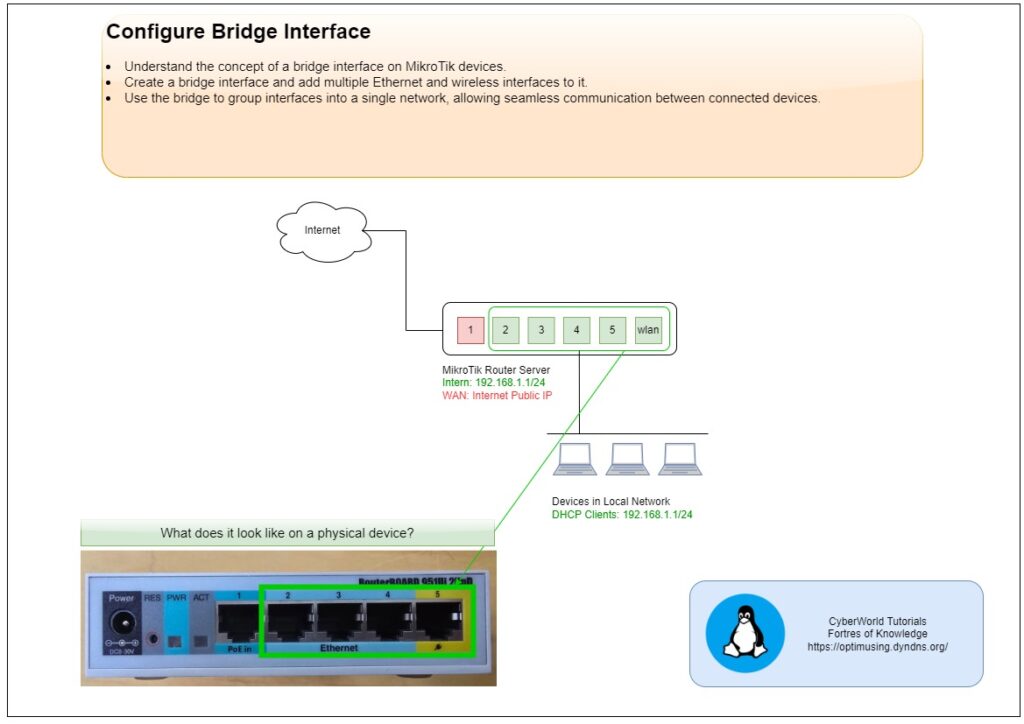
Video Tutorial How to create bridge interaface and add multiple ports
Step-by-Step Bridge Configuration with WinBox
Bellow are listed steps for this configuration.
Step 1: Log in to MikroTik Router
Access your router via the MikroTik WinBox application or the web interface. Use your credentials to log in.
Step 2: Navigate to the Bridge
Go to the Bridge menu in Winbox.Click Add (+) to create a new bridge.Name the bridge, e.g., intern
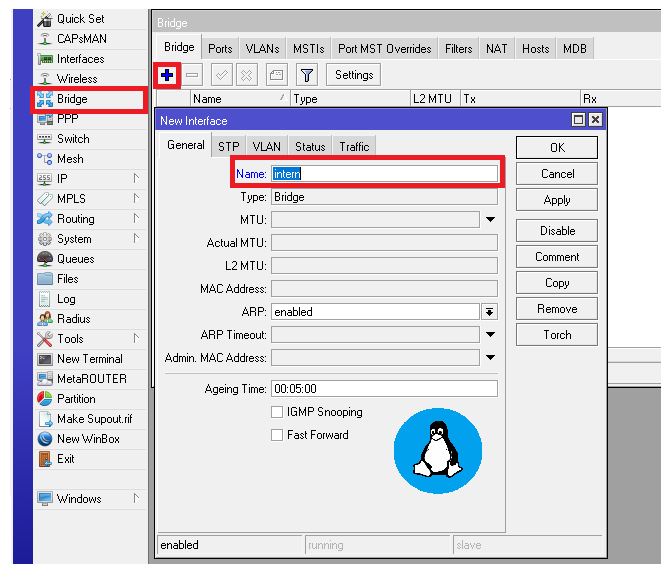
Step 3: Add Interfaces to the Bridge
- Go to the Ports tab under the Bridge menu.
- Click Add (+) to add interfaces.
- Select interfaces such as
eth2,eth3,eth4,eth5, andwlan. - Assign each to the bridge you created (e.g.,
LAN-Bridge).
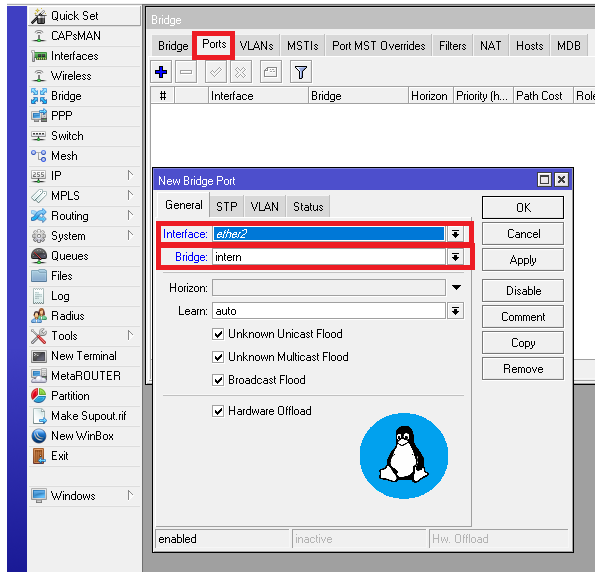
Step 4: Verify Configuration
- Go to the Bridge menu and check the status.
- Ensure that all selected interfaces are listed under the bridge.
- Test connectivity between devices connected to the ports.
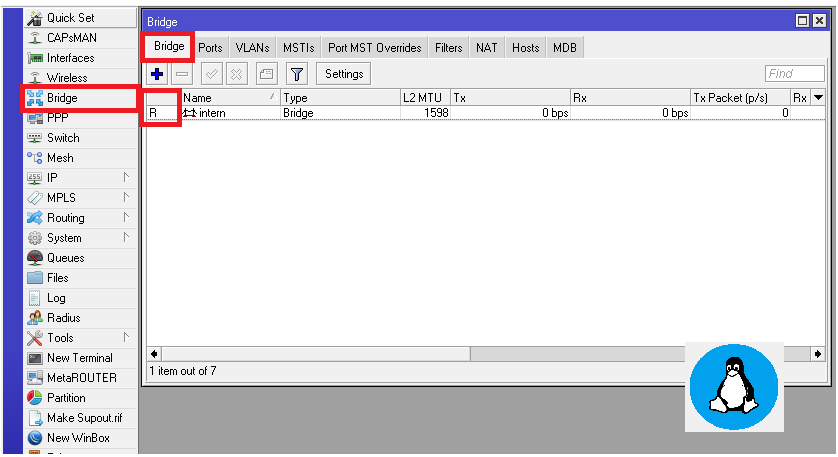
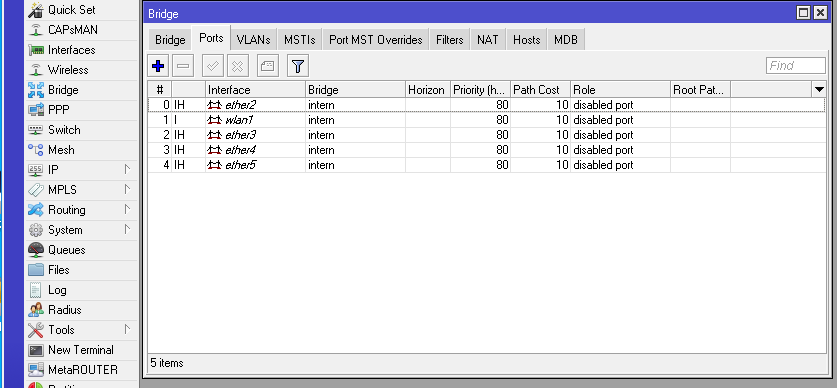
Configuration via CLI
Using the MikroTik Command Line Interface (CLI) is an efficient way to configure a static IP address. Here’s a step-by-step guide:
Step 1: Copy following script in the terminal
/interface bridge
add fast-forward=no name=intern
/interface bridge port
add bridge=intern interface=ether2
add bridge=intern interface=wlan1
add bridge=intern interface=ether3
add bridge=intern interface=ether4
add bridge=intern interface=ether5