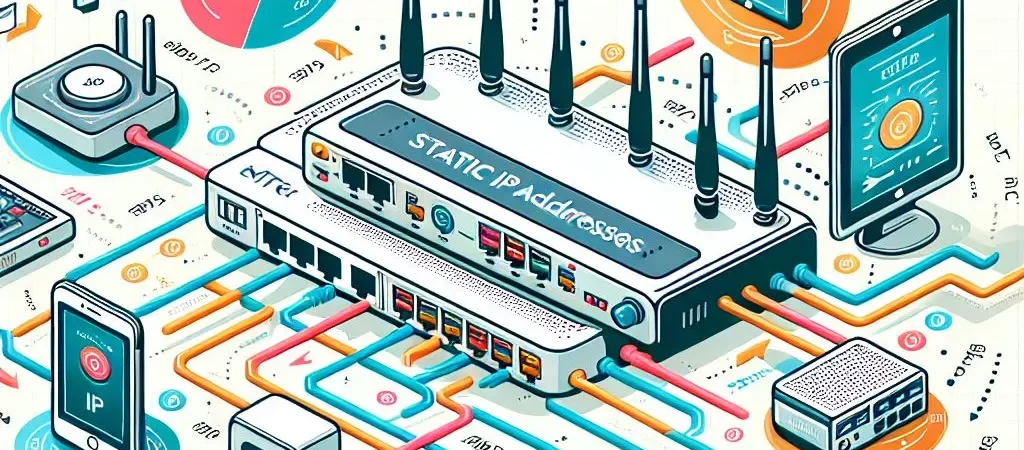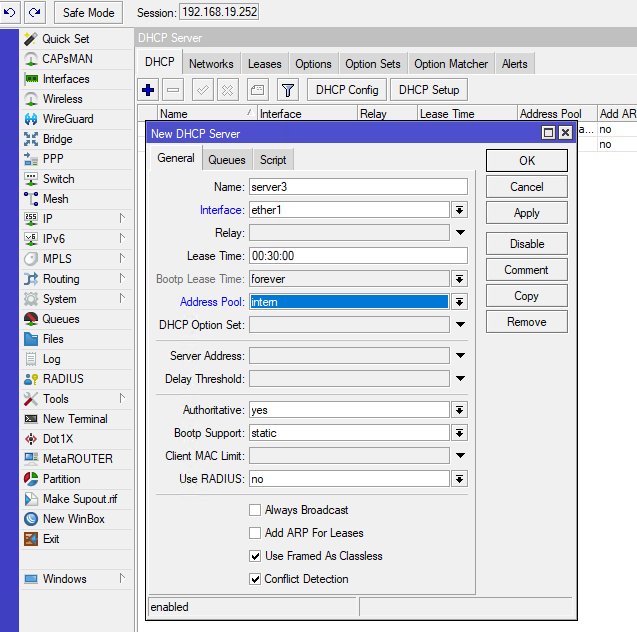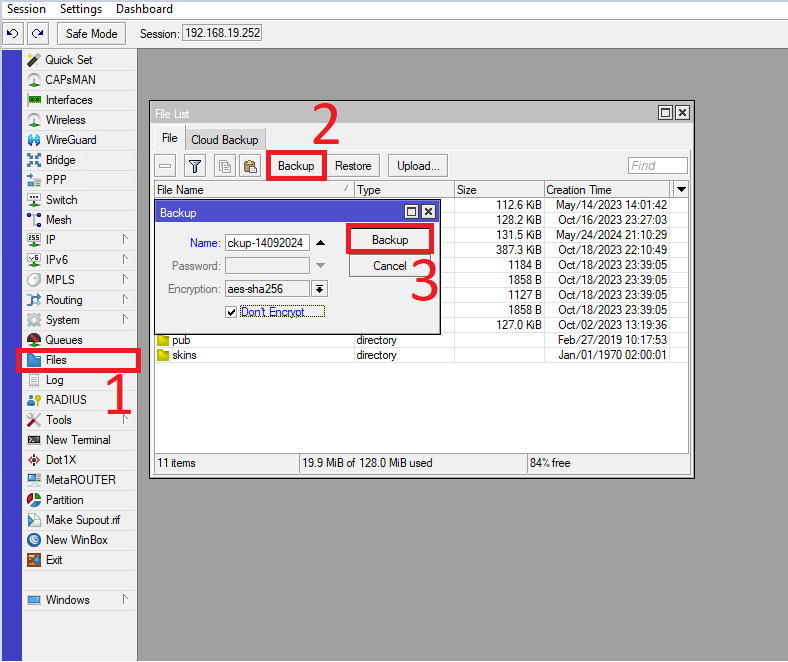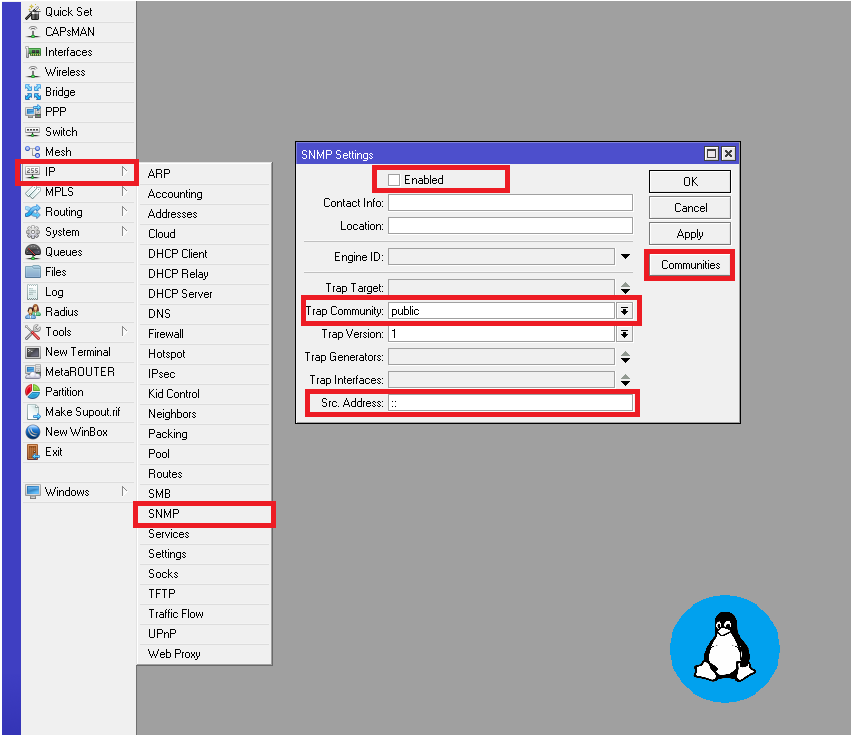Reset MikroTik Router
Resetting a MikroTik router to factory settings can be a necessary step for troubleshooting, clearing configuration errors, or preparing the device for new use. This process will restore the device to its original state, erasing all custom configurations, including IP addresses, routing settings, and firewall rules.
There are two primary methods to reset a MikroTik router: using the physical reset button or through the RouterOS command line interface (CLI).
Reset to Factory Settings Using the Reset Button
More about reset router using reset button you an find at the link.
To reset the router using the physical reset button:
- Ensure the router is powered off.
- Press and hold the reset button.
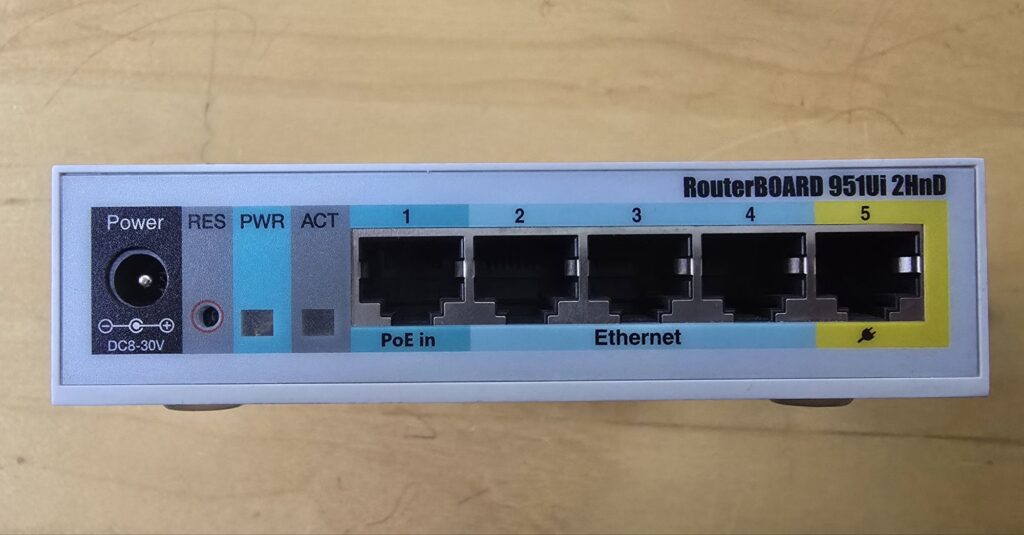
- Power on the device while holding the button.
- Continue holding the button until the “ACT” LED starts blinking. Once it blinks, release the button.
- Wait for the router to reboot. This process will restore the router to its default factory settings.
Reset to Factory Settings Using the RouterOS CLI
Alternatively, you can reset the router through RouterOS using the following steps:
- Log into the MikroTik device via Winbox
- Use the following command:
/system reset-configuration no-defaults=yes - This will reset the router without loading default configurations.
Keep in mind that resetting the router will erase all settings, and it’s essential to back up configurations before proceeding if needed.
Once the reset is complete, you can start fresh with the default settings and begin the setup process anew.